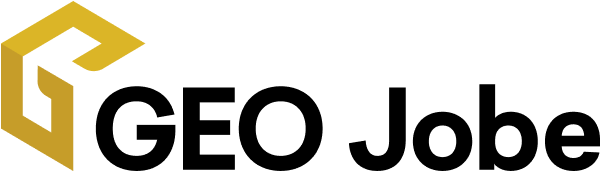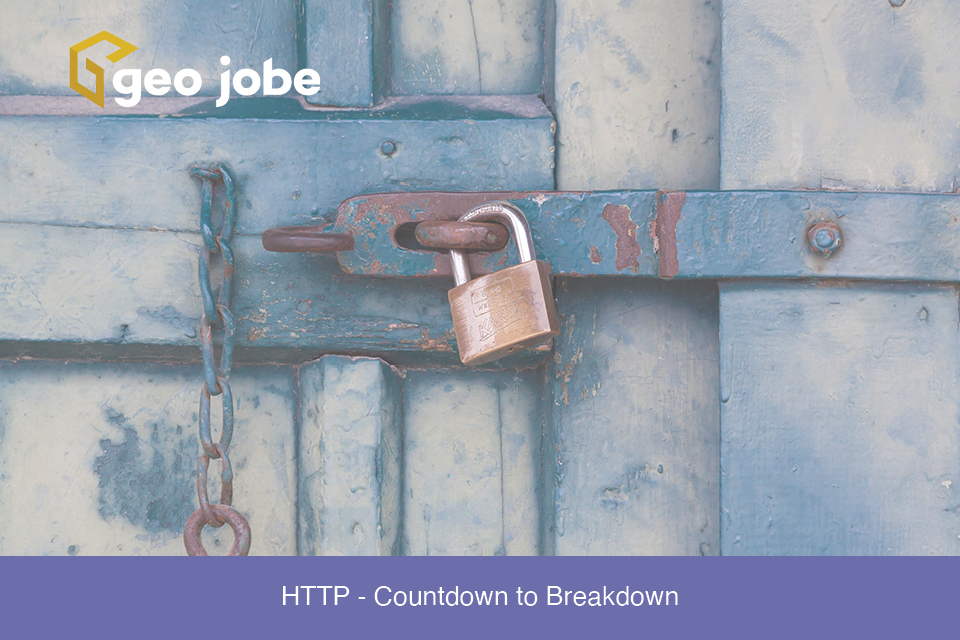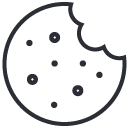Esri recently announced that they will be strictly enforcing HTTPS on ArcGIS Online starting December 2020. If you are wondering, what does this mean and what to do next, don’t worry. Esri has put out full documentation describing what’s affected and how to remedy it. In addition, Esri Canada has also put out a great, comprehensive article regarding this change.
Why HTTPS
HTTPS (Hypertext Transfer Protocol Secure) is important because it helps secure the information sent between a website and your browser. This includes your ArcGIS Online Organization and any connections it has with other software such as ArcGIS Server, ArcMap or ArcGIS Pro. Also, most modern browsers are starting to require HTTPS for certain functions, such as logins or purchases.
How to Fix It
If you’re fully hosted in ArcGIS Online this is easy. ArcGIS Online will take care of it for you and you do not need to do anything.
If you’re currently using ArcGIS Enterprise or ArcGIS Server, and registering your own ArcGIS Server services with AGOL, then there are a few steps to take. You’ll need to be sure that your ArcGIS Server is set to ‘HTTP and HTTPS’ or ‘HTTPS Only’ and has a valid Certificate Authority signed SSL certificate. HTTPS Only is the default setting for ArcGIS Enterprise 10.7 and later, but if you’re using an earlier release, then you will want to verify your settings.
To fix this in your ArcGIS Online or ArcGIS Enterprise, you will need to update all the layers in your web maps and scenes that are using HTTP to HTTPS. You can accomplish this by going to the Settings tab on the Item Details page for a web map or scene and clicking the “Update Layers to HTTPS” button.
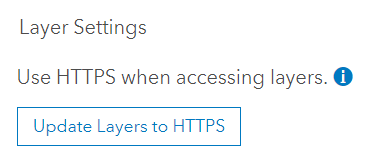
Once you feel like everything is updated you can set your ArcGIS Online Organization and ArcGIS Server to HTTPS Only and run the ArcGIS Security Compliance tool to verify.
Admin Tools Pro
Looking at all of your Organization’s content and not sure where to start? Maybe some of your content has already been updated to HTTPS but you are unsure of what has or hasn’t been completed? Admin Tools Pro is here to help you!
Using the ‘Export Web Maps by Service URL’ tool, you can look for all content currently referencing HTTP or HTTPS content with a simple search. To do this, find the ‘Export Web Maps by Service URL’ under item tools and input ‘http:’ or ‘https:’ to find web maps referencing HTTP or HTTPS content.
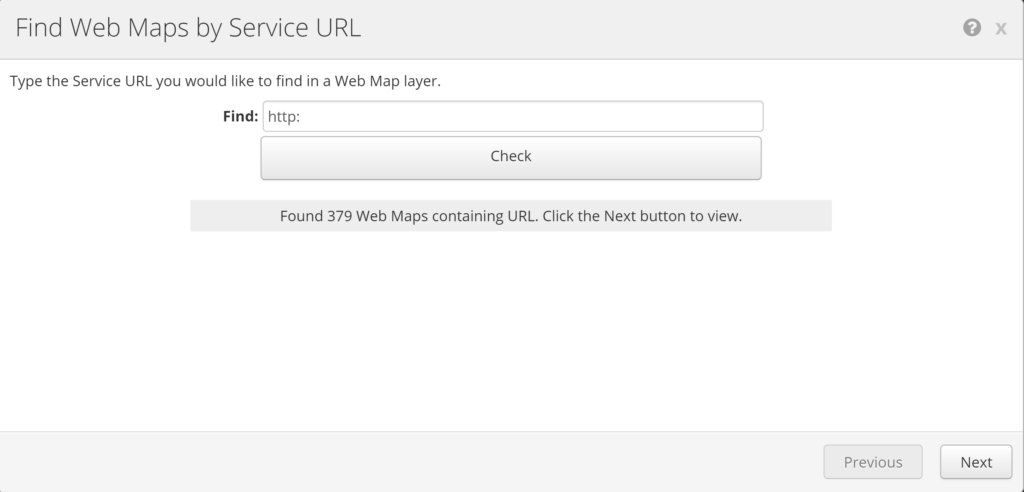
Now you will be able to see a list of all web maps referencing HTTP or HTTPS content. By clicking the ‘next’ button you’ll be able to view the entire list of web maps that need to be reviewed.
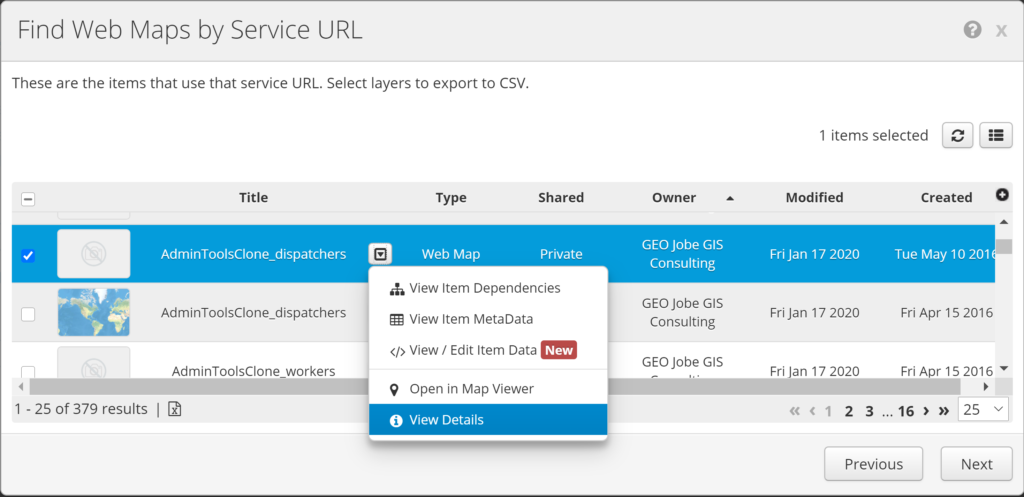
To update the content of a web map from HTTP to HTTPS:
- Click the drop down arrow next to an item.
- Choose item details, a new tab will open with the item details page.
- Go to the settings page.
- Navigate to the ‘Update Layers to HTTPS’ button near the bottom of the page and click it.
The next time you run the tool, everything that has been updated will be removed form the list.