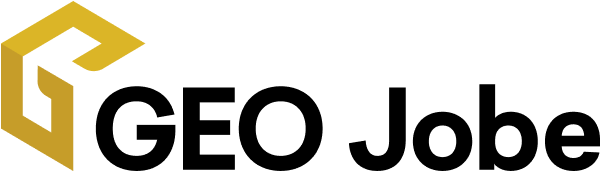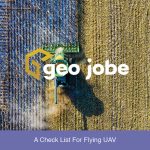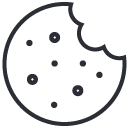Working with your content between desktop environment and cloud environment has never been easier. Using ArcGIS Pro and ArcGIS Online (or ArcGIS Enterprise) together, you can seamlessly work with your content anywhere.
We often hear that people are confused as to what the different ArcGIS products are for, which should they be using them, and how do they interact together? Recently we’ve heard people asking, “What is the difference between ArcGIS Online, ArcGIS Enterprise, and ArcGIS Pro; and how do they work together?”
To start let’s break down the difference between ArcGIS Online, ArcGIS Enterprise, and ArcGIS Pro.
- ArcGIS Online is a cloud based WebGIS platform, managed by Esri, that includes mapping solutions, analysis tools, and numerous applications to take your data to the next level.
- ArcGIS Enterprise is a on-premise or cloud based WebGIS system, managed by you, comprised of Server for ArcGIS, ArcGIS Web Adaptors, ArcGIS Data Store, Portal for ArcGIS, and the option to add specialty server roles to extend it further. It has the power to do what ArcGIS Online can and more, with the flexibility some organizations require in regards to system design and administration.
- ArcGIS Pro is a desktop based GIS application that allows you to visualize data, run analysis, manage and maintain your data, work with 2D and 3D data, and connect directly to your ArcGIS Online Organization/ArcGIS Enterprise Portal.
Connecting to Your Organization/Portal
When you open ArcGIS Pro for the first time (or anytime you are not signed in) you’ll be prompted for your ArcGIS Online or ArcGIS Enterprise credentials if you have a named user license. If you’re not licensed as a named user, you can access the sign-in menu in the top right corner of ArcGIS Pro, seen below. Instructions for either connection method, or adding an additional portal, can be found in the Esri help documentation on signing in to your organization.
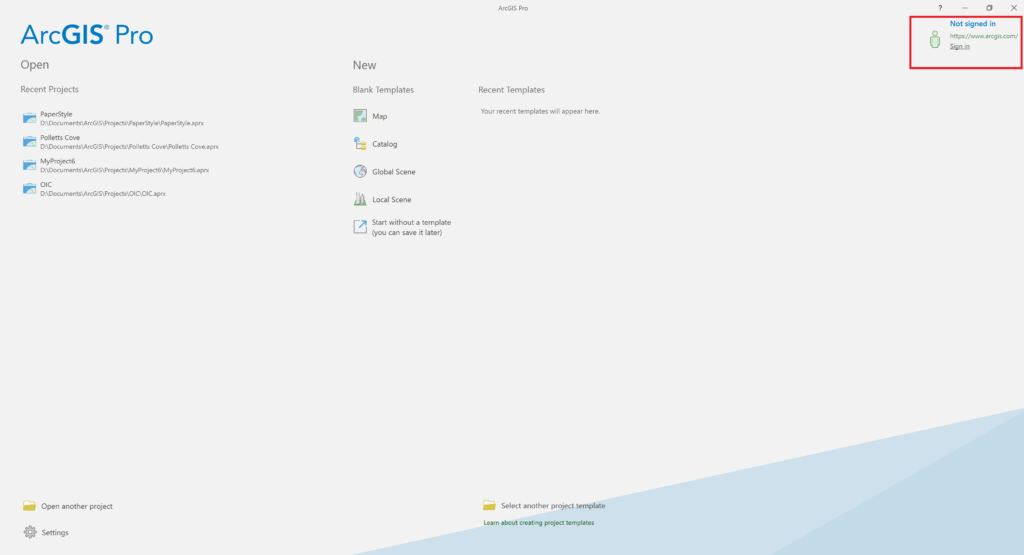
Sharing Your Data & Maps
Publishing your data to ArcGIS Online can can be done in a few clicks once you are connected to your Organization/Portal. When publishing your data, a service is published and exposed through the web layer which becomes available to you in your Organization/Portal content. To share your data:
- Start by adding the data you are looking to share to a map or scene
- Right click the layer, find the sharing option near the bottom, then choose how you would like to share the content. Your choice will cause a sharing tab to pop-up.
- Fill in the required information (name, summary, tags)
- Determine the location for the layer
- Set the sharing settings appropriately
- Click the analyze button at the bottom of the sharing pane and address any errors that appear
- Now you are ready to hit publish!
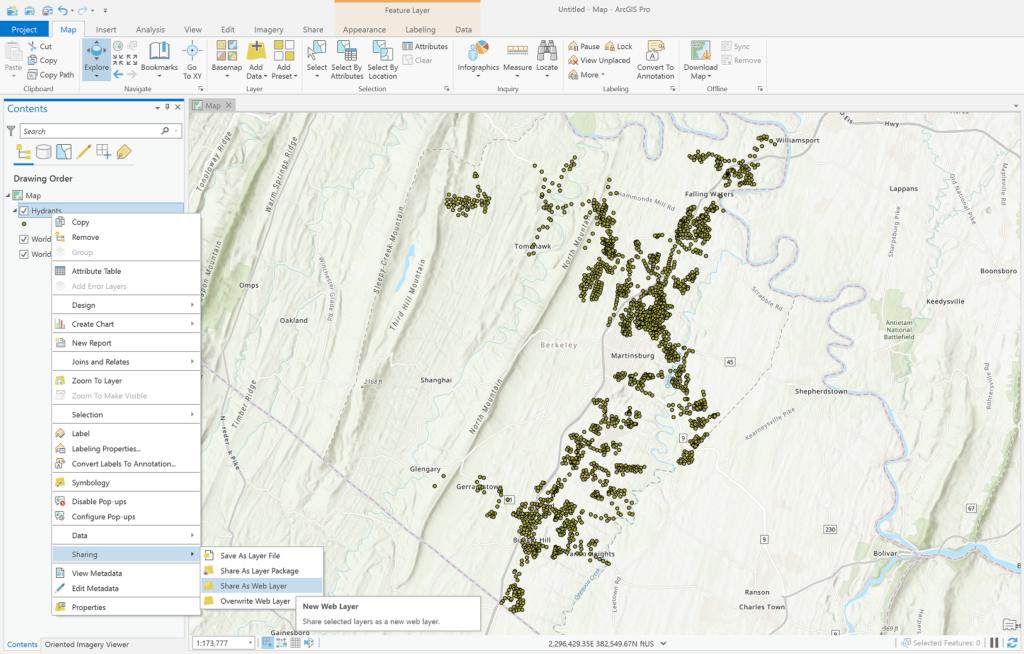
Spent hours getting a map perfect in ArcGIS Pro and want to have the same map available in ArcGIS Online/Portal? Just like sharing your data, you can share your maps to ArcGIS Online/Portal in a few clicks. Watch the video below by Esri for a step-by-step walk through on the process.
For more information on sharing various types on content to them web, check out the Esri help documentation on sharing with ArcGIS Pro.
Once you have shared your content to your Organization/Portal you will be able to work with it online, in an Esri mobile app, or in ArcGIS Pro. Take some time to look at the settings on the layers or maps and to understand the different functionality the settings give you.
Have a question or a topic you’d like us to write a blog article on? Contact us at connect@geo-jobe.com!
Looking for more things to learn about? Check out some of our other articles below!