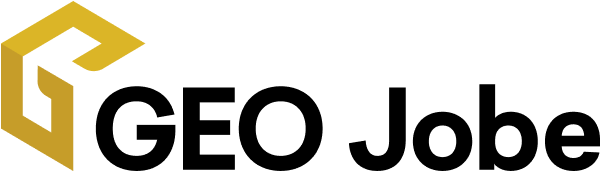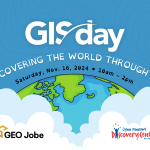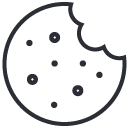Scheduler 1.1 is available now, with a number of new features, improvements, and bug fixes to give you even more options for constructing code-free workflows for your ArcGIS Online or ArcGIS Enterprise Organization. This update includes frequently requested features such as support for feature service and Survey123 webhooks; the ability to view and filter service workspace information; and tools to find and export service layers and features, as well as other improvements for finding and updating content, triggering tasks, customizing task steps and sending emails.
Let’s take a look at the new features, improvements, and bug fixes available in Version 1.1.
New Features
Support for Service and Survey123 Webhooks
The original release of Scheduler for ArcGIS included support for organization webhooks, which respond to changes to items, users, and groups and are available for all Enterprise organizations. Scheduler for ArcGIS now also includes support for hosted feature service and Survey123 webhooks, which are available for ArcGIS Enterprise 11+ and for ArcGIS Online.
Service webhooks respond to changes to hosted feature services, such as adding or deleting features, adding or deleting attachments, or updating the service or layer definition or schema. You can create, view, filter and bulk delete, update, activate and deactivate service webhooks just as you can with organization webhooks, all with an easy to use, code-free interface.
You can use service webhooks as triggers for tasks, and you can export the changes they return to CSV using the new tool Export Feature Service Features to CSV. Survey123 webhooks respond to adding or updating a response to a Survey123 form. They can be viewed in Scheduler for ArcGIS, but must be created and managed in the Survey123 interface in your ArcGIS organization. However, they can trigger tasks in Scheduler, such as sending an email to the person who submitted the survey.
Service Workspaces
Have you ever needed to know what services were using a particular database, or all of the source and connection information for a particular service? This information is now at your fingertips with the Service Workspaces table, accessible from the Services page. Here you can see information about each of your Enterprise services, such as its database connection, database source table, source datasets, and database client (for example SQL Server or PostgreSQL). You can also filter by any of these properties, allowing you to search for a particular service, database, or table.
Integration with ArcGIS Monitor
ArcGIS Monitor is a powerful tool that allows you to monitor your ArcGIS environments for issues, such as services that are responding too slowly or receiving too many requests. Scheduler for ArcGIS now has integration with Monitor, allowing you to use Monitor alerts to trigger a task in Scheduler for ArcGIS.
Simply set up a connection to your Monitor instance in Scheduler for ArcGIS and you can then choose Monitor alerts to respond to. So if Monitor detects that a service is responding too slowly, that alert can trigger a Scheduler for ArcGIS task to restart the service. Or if a service is receiving an unusually large number of requests, you can improve its performance by switching from the shared to dedicated instance type using the new tool Update Service Instance Settings (see below).
Event Logs
Event logs are a new feature that allow you to use organization webhooks to record activity in your ArcGIS Enterprise organization. Event logs are configured with one or more webhooks, and the payloads of those webhooks are then written to a file every time the webhook fires.
You can view this file as a searchable table in the Event Logs tab of the Webhooks page. The event log will include information like what action occurred, when it occurred, and who performed it – allowing you to keep track of the events of your choosing in order to better manage your organization.
Check Flags
Check flags are labels that can be attached to content to indicate that the content has been processed by the step in question one or more times previously. In addition to the label, check flags include a timestamp for when the flag was added. This allows a task to take an escalating series of actions over a certain period of time.
For example, you might want to disable inactive users, but you might want to send them an email to warn them first. Then, if a certain period of time has passed and the user still hasn’t logged in, you could disable that user. Check flags are stored in the Scheduler for ArcGIS database and can be configured in the Configure Steps section of the tasks wizard, where they can be added and removed when steps run, as well as used as step input filters.
**New Tool: Update Service Instance Settings**
Service instance settings let you control how resources in your environment are allocated to individual services, so that more system resources can be directed to services that are used the most. The new tool Update Service Instance Settings lets you automate control of this important functionality.
For services published from ArcGIS Pro, you can use the tool to switch services between dedicated and shared instance types, and for all dedicated instance services, you can update the minimum and maximum number of instances. Like our other tools, this can be done on a schedule, on demand, or in response to any Scheduler for ArcGIS trigger, giving you maximum control over how your services use resources. You can learn more about service instance settings here.
Additional New Features
- New Tools:
- Validate URL
- Find Services By Number of Features
- Export Service Layers To CSV
- Validate Service Field Names
- Find Items By Size
- Export Users Group Roles to CSV
- Find Users By Groups
- Monitor Credits Usage
- Export Feature Service Features to CSV
- Added organization webhooks:
- “Items are shared with any group”
- “Items are shared with a specific group”
- “Items are unshared from any group”
- “Items are unshared from any group”
Improvements
- The Services table now shows the service’s original document path.
- Improved interface when adding a Satellite makes clear that a connection must be selected.
- The Service Workspaces table now contains a filter for Source Name.
- Improved validation for the Scheduler webhooks payload URL.
- Monitor Credits Usage: New check for daily credits usage.
- Send Email and Email Users: New options in the text generator allow messages about successful results, failed results, and/or a general summary of preceding steps to be included in the body of the email.
- Scheduler will now check for expired and expiring tokens when the Scheduler service starts, as well as once a day.
- For step input filters, added the ability to filter by whether a property matches or doesn’t match a regular expression.
- The template task Disable Users Without Multi-factor Authentication (MFA) has been refactored to use check flags rather than tags, and to send multiple warning emails.
- Custom step names and notes have been added to all template tasks to make their functionality clearer.
- For custom scripts being run with a command line command, automatically replace single slashes with double slashes to prevent file path errors.
- Option to filter content based on values in a CSV.
- If the user’s Scheduler token is expired, the error message now contains a button that the user can use to logout and then log back in to refresh the token.
- If the Scheduler service crashes while running a task–when the service restarts, the task’s status will be set to Error and a message will be added to the log explaining that the service crashed.
- Improved the efficiency of writing task logs, allowing tasks to run faster and preventing an issue where Scheduler could get stuck on the loading screen when running a task with a large amount of content.
- When exporting task steps, you now have the option to choose whether to preserve the values configured in the step options, allowing someone else to recreate your task exactly, or to leave the values blank, allowing someone else to reconstruct the workflow and then configure the options themselves.
- When changing identities or connections for a task, or importing a task that was created with a different set of identities or connections, new error messaging indicates if filters for steps contain identities or connections that don’t match those selected for the task. Additionally, the Rewire Steps option in the Configure Steps table will replace the identities or connections in saved filters with the identities or connections currently selected for the task.
- For email configuration, option to have an SMTP username that’s different from SMTP email.
- Nodeconfig option debugRequestLogging will log every request made to the portal to the general log file when using advanced fetch. This setting can make the general log file very large, so it should only be set to true when debugging a specific issue.
- Improved messaging indicates that when using default IIS web.config settings, the Scheduler parent URL and Scheduler Satellite URL will both end in /api.
- Improved logging for caching at the beginning of tasks.
- Additional logging at the beginning of tasks when caches are being created.
- Improvements to the alternative fetch when making HTTP requests.
- Additional nodeconfig option to use alternative fetch when making HTTP requests.
- Improved error handling for HTTP requests.
- Full support for organizations that use Windows Authentication (IWA).
- Additional functionality means that Scheduler is fully accessible when the Accessibility Mode setting is turned on in the Settings page. The Accessibility Mode setting has also been made easier to use.
- Added “last logged in” filter for users, as well as selector options for “not within the last X days” and “never.”
Bug Fixes
- Fix for an issue where server logs weren’t being deleted from the Scheduler Satellite database after the period of time indicated in the saved settings.
- Fix for an issue where the server logs stored in the Scheduler Satellite database weren’t being updated when the Satellite settings changed.
- Fix for an issue where scheduled tasks that didn’t use identities weren’t running.
- Fix for an issue where Export Feature Service Features to CSV was failing to export registered public services from another organization.
- Fix for an issue where the zip file created by Export Feature Service Features to CSV would become inaccessible when the tool was run multiple times.
- Fix for an issue where the application was crashing when trying to login with an identity with saved credentials.
- Fix for an issue where custom settings weren’t always being applied to email settings.
- Fix for an issue where custom email settings couldn’t be saved if the settings didn’t have a username and password.
- Fix for an issue where event log files weren’t displaying properly in the event logs file modal.
- Fix for an issue where connecting steps in the visual view wasn’t working.
- Fix for an issue where received webhooks could sometimes not be processed.
- Fixed several bugs associated with step input filter methods with multiple options, including “contains all of,” “contains any of,” “contains none of,” “is any of,” and “is none of.”
- Fixed a bug where settings wouldn’t save if the previous location for event collection files couldn’t be found.
- Fixed an issue where identity credentials weren’t saving properly, causing Scheduler to crash.
- Fixed an issue where checks for feature service updates were causing Scheduler to crash if a service couldn’t be reached.
- Fixed an issue where automatic token refresh wasn’t working for identities with saved credentials in some cases.
- Fixed an issue where files generated by a task weren’t being sent as attachments for task completion emails.
- Fixed an issue where emailing the owners of successful or failed content wasn’t working.
- Fixed an issue where the “Name” field in the task completion emails wasn’t populating.
- Fixed an issue where some fields in the services table weren’t populating for federated server connections.
- Fixed an issue where the workflow validation was giving an error if a step went to another step whose input was N/A.
- Fixed an issue where a blank screen appeared when attempting to edit an event collection.
- Fixed an issue where tasks were getting stuck on caching due to pending caches.
- Fixed an issue where a new Satellite would fail to be created.
- Fixed an issue where an existing Satellite would fail to be deleted.
- Fixed an issue where the Server Logs Viewer wasn’t retrieving the token from the federated identity.
- Fixed an issue where settings couldn’t be saved if the logs location had changed and the old location could not be found.
- Fixed an issue where organization users with a viewer role in Scheduler were unable to login.
- Fixed an issue where buttons in the Create Task wizard were moving off the bottom of the page if a warning was displayed for a license expiring soon.
- Fixed an issue where Manage Server Content tools weren’t being disabled when there were no available server or database connections.
- Fixed an issue where Manage Server Content tools weren’t being disabled when there were no available server or database connections.
- Fixed an issue where exporting geoprocessing jobs with status New was failing.
- Fixed an issue where deleting tasks triggered by feature service updates generated an error, even when the task was successfully deleted.
- Fixed an issue where services weren’t able to be retrieved for servers using credentials from a federated organization.
- Fixed an issue with moving items where an item would not be moved because it would incorrectly be found to already be in the target folder.
- Fixed a bug when updating groups access.
- Fixed an issue where, when creating an identity, an organization whose URL was typed in the box failed to validate.
- Fixed an issue where tasks using the Create / Update Layer From File tool weren’t properly reporting results.
- Fixed an issue where steps in a task would be skipped if earlier steps did not have any content that passed selected filters.
- Fixed an issue where the text generator wasn’t working in the Create Administrative Report tool.
- Fixed an issue where filtering by content in the task log messages wasn’t working.
How to Get the Update
You can check your Scheduler for ArcGIS version number in the lower right corner of the application. If you are using an older version of Scheduler for ArcGIS, contact us to request an updated build.
To sign up for future Scheduler updates, join our Scheduler Updates mailing list.
If you don’t have Scheduler for ArcGIS and would like to try it out or see a demo of the product, please reach out to our sales team for assistance.

GEO Jobe is a leading GIS software and geospatial solutions provider, serving more than 10,000 organizations globally. GEO Jobe is best known for developing the most popular applications in the ArcGIS Marketplace, including Admin Tools for ArcGIS, Backup My Org, Clean My Org and Scheduler for ArcGIS.
GEO Jobe offers U.S.-based 24/7 Support solutions for organizations using Esri’s ArcGIS© System. GEO Jobe also offers professional services focused on Esri’s ArcGIS© System, including custom software development, enterprise solution implementation, data science and UAV data collection.
Founded in 1999, GEO Jobe is in its 25th year of operation, has been an Esri business partner since 2002 and is currently a Platinum Partner.
For more about our variety of GIS products and services and how we could take your organization’s GIS vision to the next level, email GEO Jobe at connect@geo-jobe.com.