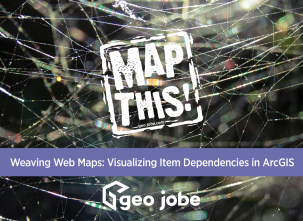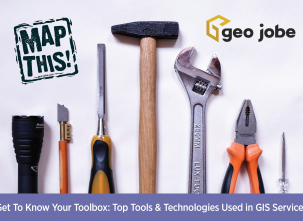ArcGIS Experience Builder is a powerful tool that enables us to build interactive and dynamic web applications with ease. In this post, we will discuss two key features of Experience Builder that allow us to create responsive and engaging experiences for our users: triggers and actions. We’ll explore what they can do and how we can use them to enhance the functionality of our web applications with a few simple scenarios.
For an introduction to Experience Builder and other capabilities, we encourage you to view our previous posts:
“Beginner’s Guide to ArcGIS Experience Builder” by Courtney Menikheim
“Turn Your Maps Around with Map Viewer & Experience Builder” by Randee Miller
No Trigger Warning Necessary
Triggers and actions offer a wide range of capabilities that can help us build more efficient and engaging web applications without even having to write a single line of code. For example:
- We want to build an app that compares two maps, two scenes, or a map and a scene, so the extents of the two Map widgets should always be synchronized. We can add an Extent Changes trigger to both widgets, select the other widget as the target for each, and choose the Pan to or Zoom to action.
- We add a List widget next to a Map widget and you want the list to only display the records within the map’s current extent. We can add an Extent Changes trigger to the Map widget, select the List widget’s Filter action, and configure the action with a spatial relationship to the extent.
- We display features in a Map widget and you want to show the details of a selected feature in a Feature Info widget. We can add a Record Selection Changes trigger to the Map widget, select the Feature Info widget as the target, and choose the Display feature action.
How To: Implement Triggers & Actions
Activating triggers and actions in ArcGIS Experience Builder is a straightforward process, but can be customized in many ways. The following video will take you through three, simple scenarios commonly encountered when implementing these features:
Scenario #1: We want the List widget to only display features in the current extent
Widget: MAP
Trigger: Framework
Action: Filter data records
Scenario #2: We only want to see the feature selected in the List widget to appear on the Map widget, hiding all other features
Widget: LIST
Trigger: Record selection changes
Action: Filter
Scenario #3: When we click on a selected feature in the List widget, the Map widget should pan to that feature
Widget: LIST
Trigger: Record selection changes
Action: Pan to
As we can see, Experience Builder can quickly create engaging and dynamic web applications that meet our applications’ specific needs. By using triggers and actions, we can automate workflows, improve user experience, integrate with other systems, and customize behavior to build efficient and informative applications. There are countless possibilities for utilizing these features to enrich applications that users will thoroughly enjoy engaging with. Happy exploring!
If you have any questions or need any assistance with your ArcGIS organization, please reach out to us at Connect@geo-jobe.com.