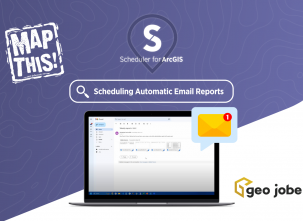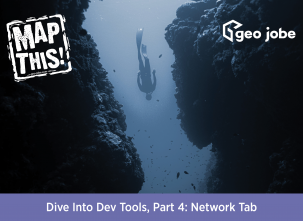Have you ever wondered what tools are frequently used by GIS Services?
In this article, I will take you through the tools the GIS Services team at GEO Jobe leverages to get the job done! Some of these tools are very simple, but they are lifesavers. Let’s go through the team’s toolbox!
Esri Geoprocessing Tools
Delete Rows
We primarily use this when updating data accompanied by the Append tool! If you have a feature class that needs to be updated from another table, deleting rows and appending is an easy way to get the job done. Like Paul says on the team: “Yay! Poof! Done!”
How we use it!
When a feature class needs to be updated–that’s in a database–and the client has a feature layer, table, or CSV with the same schema they sent. We will run the delete rows on the feature class first and then run the Append tool to add all the data from the new file sent!
This is very helpful when the client has a sde and you don’t want to break anything! Just remove the connection to the database and then run the tools! The feature service will automatically be populated with the new information, so there is no need to overwrite or restart the services.
“I use a combination of the delete rows and Append tool when I am working with a feature layer that undergoes frequent updates, such as store location changes. When I get an updated list of store locations from our client, I will use delete rows to delete any store locations that may need to be removed and append to add new store locations.”
Heather Nicholson, Solution Engineer on GIS Services
We have an automated process with a Python script to take the same workflow above and streamline it for clients who need this done daily or weekly. This helps when clients need these updates frequently or want to integrate information from one software to their GIS.
Delete Rows Tool: https://pro.arcgis.com/en/pro-app/latest/tool-reference/data-management/delete-rows.htm
Append
The Append tool can be run in ArcGIS Pro or ArcGIS Online. It is great for updates you need to add to existing datasets, such as feature classes, tables, shapefiles, rasters, annotation, or dimension feature classes.
The best part about this tool?
Let’s say the data you were sent to add to your dataset didn’t match the schema! Someone changed the field names on you. No worries; the Append tool has a Filed Map parameter to control where the attribute information goes in the target dataset. This is a manual entry but can be automated if needed.
Append Tool: https://pro.arcgis.com/en/pro-app/latest/tool-reference/data-management/append.htm
Spatial Join
A Spatial join is very convenient when a feature has a spatial relationship with the target feature. It inserts the columns from one feature table to another based on location or proximity. We often use this when a client has a feature layer they want to display information from another, but there is no unique field.
The join is based on the spatial relationship. The tool will join the attributes from one feature to another. A great example of this tool is in this article by GISGeography and a video by Grace with Esri below:
“Related data is a critical aspect of any involved analytics, and the Spatial Join tool allows similar ideas of joins commonly applied in DBMS to geospatial data. Customizing the join’s parameters is a reflection of customization of a join query as well, allowing the user to custom fit their spatial join between datasets to the needs. The most common times being either finding when and where points exist in some polygons, or the intersections of points, lines, and polygons. The tool and its output are staples of most geospatial analytics, so accuracy, speed, and customization are critical.”
Pete George, Data Scientist on GIS Services
Spatial Join Tool: https://pro.arcgis.com/en/pro-app/latest/tool-reference/analysis/spatial-join.htm
Summarize
We use Summarize Within to calculate attribute field statistics about the features within the polygons. An example of this came in the form of a project I worked on for a client when they wanted to know how many people were unserved or underserved for high-speed internet access.
The Broadband Equity, Access, and Deployment (BEAD) Program provides $42.45 billion to expand high-speed internet access by funding planning, infrastructure deployment, and adoption programs in all 50 states, Washington D.C., Puerto Rico, the U.S. Virgin Islands, Guam, American Samoa, and the Commonwealth of the Northern Mariana Islands.
Using GIS, we leveraged census tract boundaries to identify areas in the United States that were Unserved and Underserved regarding high-speed internet. The internet is a requirement for economic growth, education, health care, and public safety. Using the Summarize Within tool, we could identify the total number of households within a census tract without high-speed internet access. Another great example is the video below on how this tool can be used to answer questions and calculate statistics:
Summarize Within Tool: https://pro.arcgis.com/en/pro-app/latest/tool-reference/analysis/summarize-within.htm
Compress, Rebuild Index, and Analyze
When an enterprise geodatabase moves slowly or has performance issues, we will run three tools: Compress, Rebuild Indexes, and Analyze. Doing this every so often is very important to ensure the best performance of your sde.
Compress
The Compress tool does exactly that to the enterprise geodatabase–compresses it. Here is a list from Esri’s documentation on usage:
- To improve geodatabase performance, compress the geodatabase periodically. A compressed geodatabase is more efficient.
- Once a geodatabase is compressed, deleted records cannot be recovered.
- Compressing a geodatabase not only reduces space requirements but can also reduce overall retrieval times.
- While the Compress tool is running, you can still view data in the geodatabase.
- Only the geodatabase administrator can perform compress.
- This tool is not applicable to enterprise geodatabases that do not use versioning.
- This tool is not applicable to branch versioning.
Compress Tool: https://pro.arcgis.com/en/pro-app/latest/tool-reference/data-management/compress.htm
Rebuild Indexes (Data Management)
It is important to run the rebuild index tool after data loading, deleting, updating, and compressing operations. Once we make any database changes, we compress, rebuild indexes, and analyze them. Out-of-date indexes can lead to poor query performance.
Rebuild Indexes Tool: https://pro.arcgis.com/en/pro-app/latest/tool-reference/data-management/rebuild-indexes.htm
Analyze (Data Management)
The analyze tool updates database statistics of tables in enterprise geodatabases. Here is Esri’s usage from their documentation:
- This tool can only be used with data stored in an enterprise geodatabase.
- After data loading, deleting, updating, and compressing operations, it is important to update RDBMS statistics in Oracle, SQL Server, DB2, or Informix databases.
- This tool updates the statistics of business tables, feature tables, raster tables, adds table, and deletes table, along with the statistics on those tables’ indexes.
- The Components to Analyze parameter’s Add Value button is used only in ModelBuilder. In ModelBuilder, where the preceding tool has not been run, or its derived data does not exist, the Components to Analyze parameter may not be populated with values. The Add Value button allows you to add expected value(s) so you can complete the tool’s dialog box and continue to build your model.
Analyze Tool: https://pro.arcgis.com/en/pro-app/latest/tool-reference/data-management/analyze.htm
GEO Jobe has an automated process that will perform this on your enterprise geodatabase, so you don’t have to manually run these three tools.
Our Services
I hope you learned something new in this article. If you need any help or guidance on a workflow and know there has to be a better way, don’t hesitate to reach out to us! We are here for a free consultation via email! We would love to help make your life easier!
Want to read more of our articles in this series? Check out these other articles from our MapThis! blog:
- Get to Know Your Toolbox: Work Smarter, Not Harder with Custom Script Tools
- Get to Know Our Toolbox: Admin Tools Update Field Domains for Feature Layers
- Get to Know Your Toolbox: Backup and Restore Content on ArcGIS Online with GEO Jobe’s Backup My Org!
- Get to Know Your Toolbox: Tools Used to Cache Imagery in ArcGIS Pro and Publish to ArcGIS Online
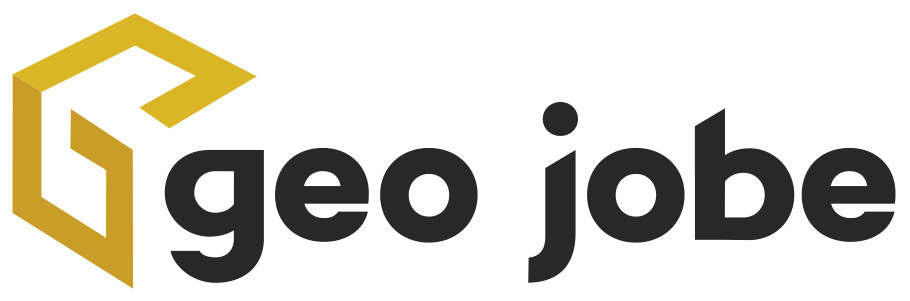
About Our Company
GEO Jobe is a leading GIS software and geospatial solutions provider, serving over 10,000 organizations globally. GEO Jobe is best known for developing the most popular applications in the ArcGIS Marketplace, including Admin Tools for ArcGIS, Backup My Org, Clean My Org and Scheduler for ArcGIS.
GEO Jobe offers U.S.-based 24/7 Support solutions for organizations using Esri’s ArcGIS© System. GEO Jobe also offers professional services focused on Esri’s ArcGIS© System, including custom software development, enterprise solution implementation, data science and UAV data collection.
Founded in 1999, GEO Jobe is in its 25th year of operation, has been an Esri business partner since 2002 and is currently a Platinum Partner.