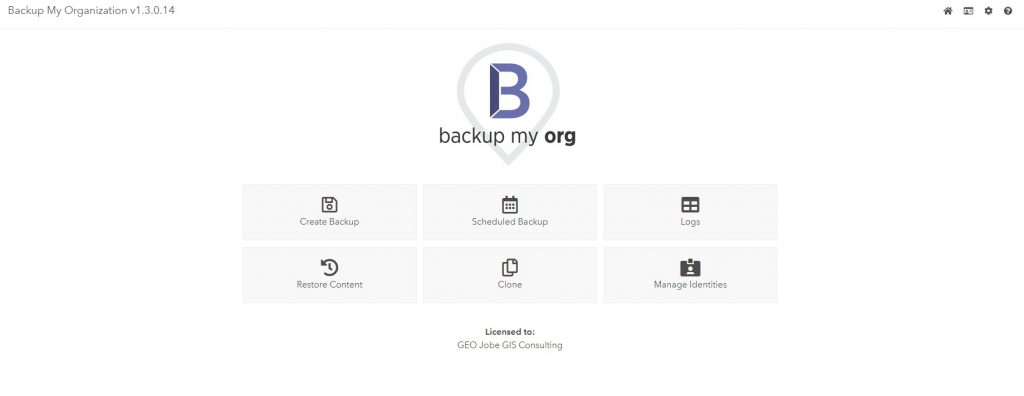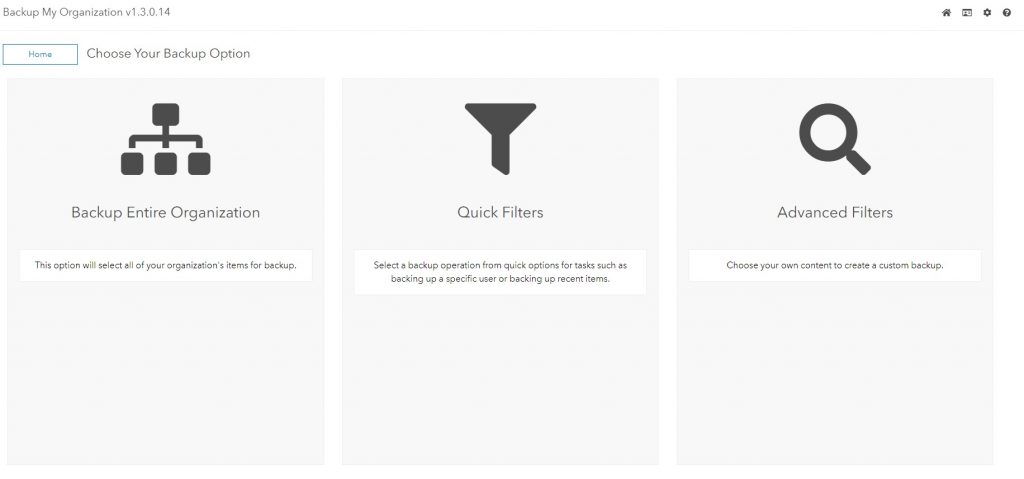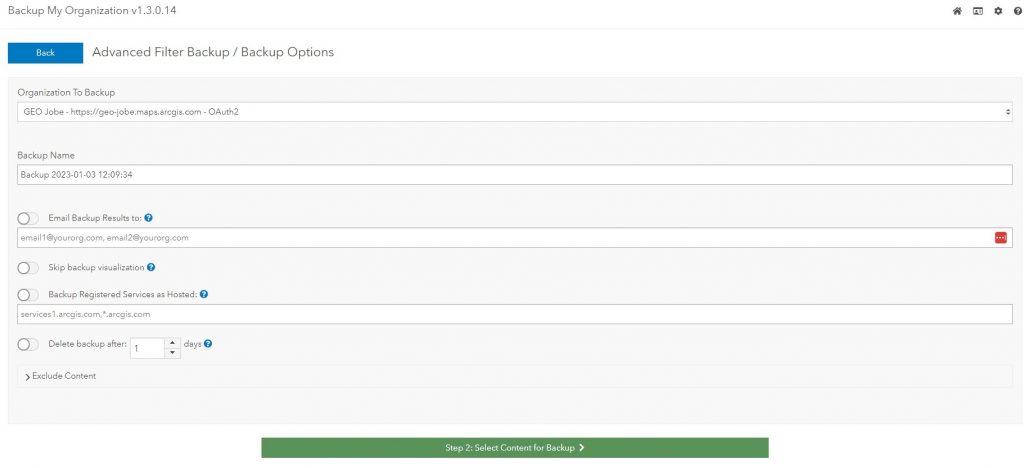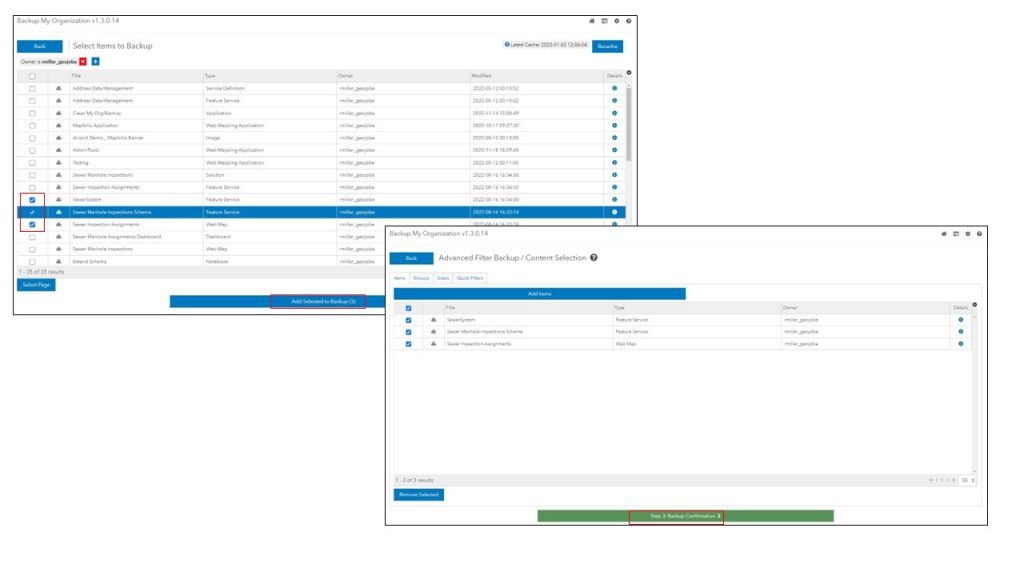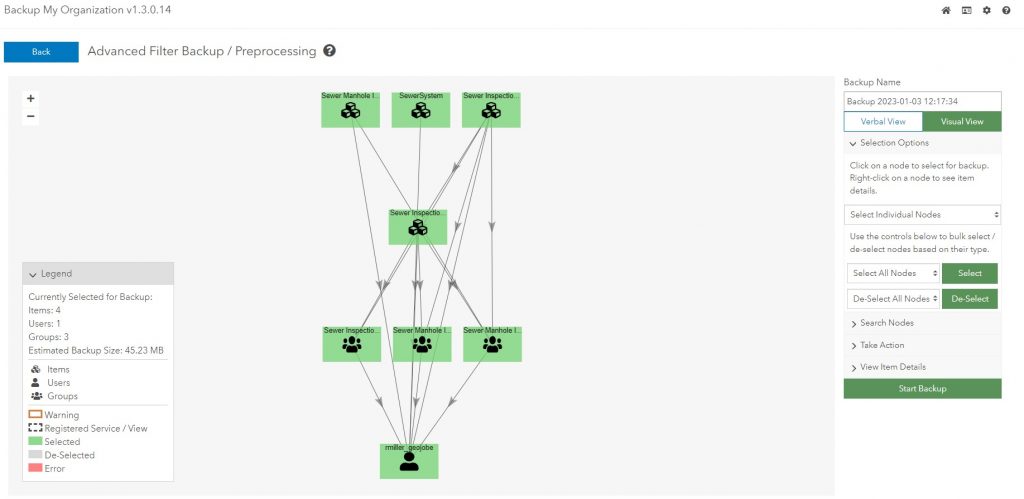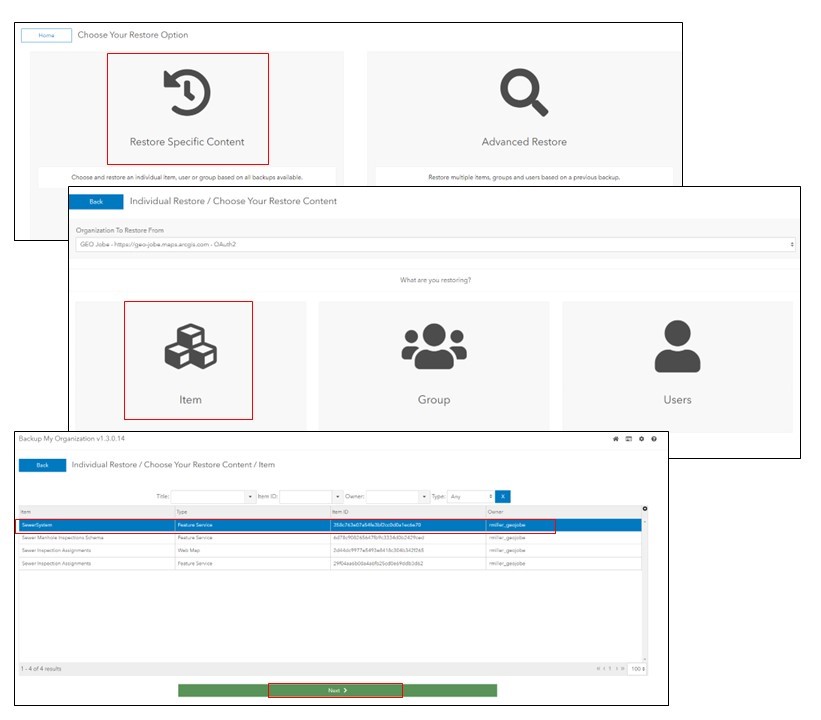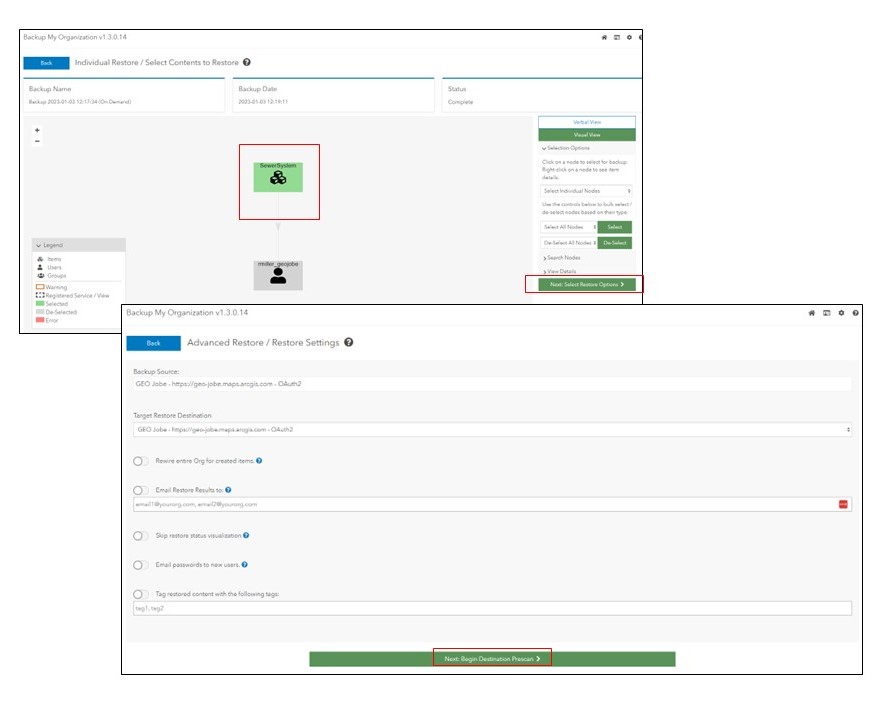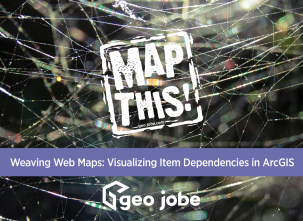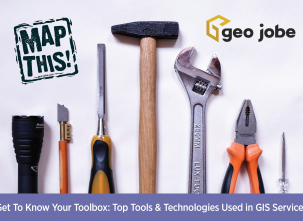Have you ever deleted content from your ArcGIS Online (AGOL) account and it’s permanently gone? GEO Jobe has an application called Backup My Org (BMO) that can be deployed as a web service on your server or even locally on your laptop. It includes custom settings when backing up and restoring your items, users, and groups.
Backup My Org can:
- Restore content to either the same location or a different licensed organization.
- Perform scheduled content backups.
- Employ quick filters to back up specific content and advanced filters to get the most granular control over the exact content you need to back up.
I use this application to migrate clients from one ArcGIS organization to another and to backup content when reconfiguring things on their ArcGIS Online, just in case something has to be restored. The process is so easy and nothing is lost with BMO!
Backing it up
To back up content on AGOL and restore it is a breeze! For this example, I will be using BMO v1.3.0.14 to back up some of my content to my local machine. If you are interested in our newest version 1.3 of BMO check out this article we released in October called Backup My Org 1.3 is Now Available for more information. You can us BMO to backup your entire org but for this demonstration, I will select two feature services and a map. Below is the Backup My Org home page. My Identity is already set up and the application was created on my ArcGIS Online account. I am going to select Create Backup!
There are three options when backing up your organization. You can select Backup Entire Organization which will back up all your content, groups, users, etc. Quick Filters which allows you to quickly select what you would like to backup or Advanced Filters which allows you to select your content and create a custom backup. I am going to select Advanced Filters.
I am leaving all this as a default but you can change the backup name, email yourself the results, and change what you would like.
To select what you are wanting to backup there are tabs at the top for Items, Groups, Users, and Quick Filters. I am backing up two feature services and a map so I am going to select the Items tab which is default and add my items. The Select Items to Backup should look like a spreadsheet almost. You will check the boxes of the content you want and then click Add Selected to Backup at the bottom. Then click the Backup Confirmation once you select all your content.
Once you Begin Backup Preprocessing if you didn’t check the box “Skip backup Visualization” when you created your custom backup then you will see the page below. This will show you the content you selected and its dependencies. From here click Start Backup.
This may take a while depending on how much content you selected to backup. Once it’s complete, you can view the results.
Restoring Content
Let’s say someone by accident deleted a feature service or map off your ArcGIS Online. If you use BMO, then you can restore the content back to your ArcGIS Online like nothing ever happened depending on the last backup date you ran.
For this example, someone deleted my SewerSystem Feature Service. I am going to go to the BMO home page and select Restore Content. From there select Restore Specific Content since it’s one item. From there, I will click Item and select my SewerSystem feature service. Click Next and Select the feature service again and Next.
From there, you will see your item’s dependencies. This is very important if I were restoring an application or map. I will select the nodes I want to restore and then click Next. Again you change the settings on this page depending on what you are wanting. A lot of these settings are customizable. I left everything as default and clicked Next. After the prescan click Next and if no issues are found click Next until you have the restore screen and click Restore!
There you have it! If you log into your ArcGIS Online account, you will see the layer you just restored!
In real life, we had a client who this happened to and she shared her experience using the tools I just demonstrated.
“Not long ago we had a few layers and map that were accidently deleted. These items were critical for the user who created them. The restore was quick and efficient. While she had to redo a few things in the layers that she had updated since the last restore for the map she didn’t have to recreate it all. She had the layers back to presentation ready for a meeting that afternoon. BMO is the safety net that we didn’t think we would have. I backup our data regularly to help ensure if something happens to ANY of our online data that we won’t have to spend a ton of time recreating things we have already done. This product is a great time saver and well worth it.”
Kristi Phillips
Our Services
I hope these steps have helped you see how easy it is to backup and restore your content on ArcGIS Online. Please reach out to us if you are interested in this product! I promise it is well worth it and you will be grateful the next time someone deletes something off your ArcGIS Online account by accident!
Want to read more articles on other tools or ArcGIS Pro? Check out these!
- Get to Know Your Toolbox – Tools Used to Cache Imagery in ArcGIS Pro and Publish to ArcGIS Online!
- Get to know Your Toolbox – ArcGIS Pro’s Minimum Bounding Geometry Tool
- Get to Know Your Toolbox – Map Series in ArcGIS Pro
- Same Tools, Different Worlds
- Take Your Team to the Top with Tasks and Templates in ArcGIS Pro