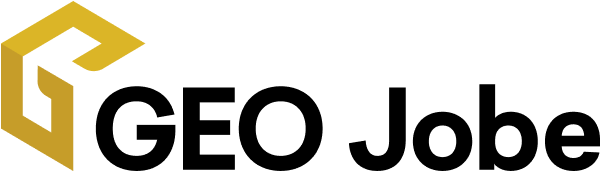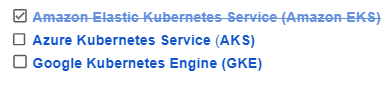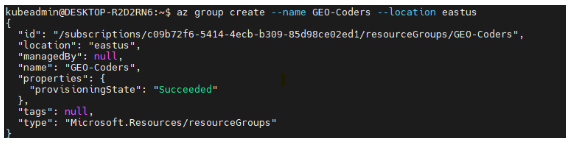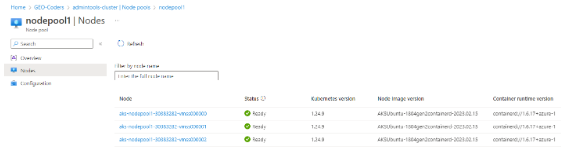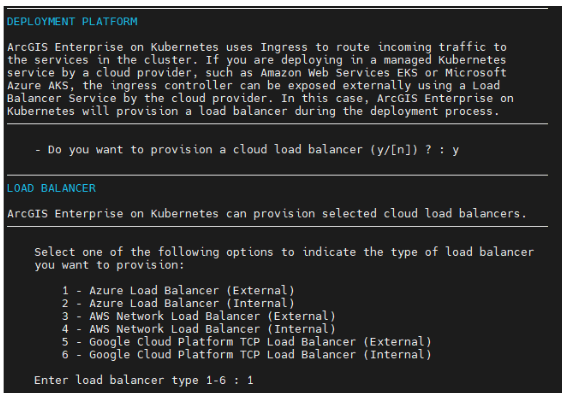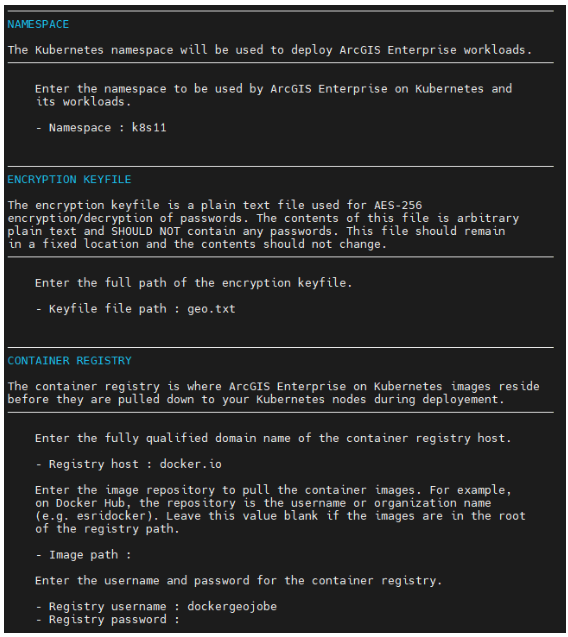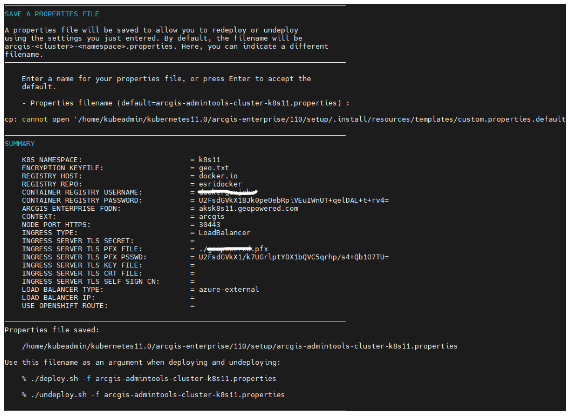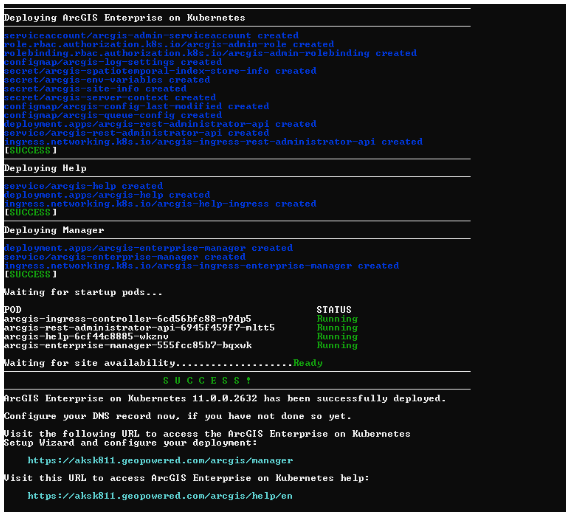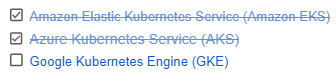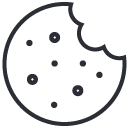Introduction
Welcome back to my Kubernetes comparison saga, part 2! Previously I wrote an article called A Kubernetes Comparison part 1: Amazon EKS about Amazon Elastic Kubernetes service. In this article, we will be evaluating Azure Kubernetes Service (AKS).
Cloud Provider – AKS
AKS is a Kubernetes service managed by Azure, a Microsoft cloud computing platform. It includes high-availability clusters, automated upgrades, and even-based auto-scaling. AKS is natively integrated with Azure services, including Load Balancer, Visual Studio Code, Monitor, Search, and Azure DevOps.
Race for K8s Cloud Providers
Utilizing microservices technologies and containerization to support ArcGIS Enterprise on cloud-native architecture, ArcGIS Enterprise on Kubernetes provides a well-architectured environment with high availability, scalability, resilience, and manageability.
Cloud Provider – AKS
In this series of articles for the deployment of ArcGIS Enterprise on Kubernetes, I will create a cluster and deploy ArcGIS Enterprise on Azure Kubernetes Services. We are on part 2! Amazon Elastic Kubernetes Service was done in Part 1, article link here.
Creating a Kubernetes Cluster Using Azure CLI
Azure CLI is a command-line interface (CLI) tool for creating and managing resources and clusters on AKS.
Azure AKS
To create a cluster using Azure CLI, you will need to install the Azure CLI on your macOS, Linux or Windows. I will install Azure CLI on Ubuntu, Debian; a Linux distro.
If you are using a local installation, sign in to the Azure CLI by using az login Command. For other sign-in options, see sign in with the Azure CLI. Run az version to find the version and dependent libraries that are installed. Verify Microsoft.OperationsManagement and Microsoft.OperationalInsights providers are registered on your subscription.
Create a resource group
An Azure resource group is a logical group in which Azure resources are deployed and you are required to specify a location when creating the resource group.
Create AKS cluster
Create an AKS cluster using az aks create command with the –enable-addons monitoring and –enable msi-auth-for-monitoring parameter to enable Azure Monitor Container insights with managed Identity authentication.
az aks create –resource-group GEO-Coders –name admintools-cluster –enable-managed-identity –node-count 3 -s Standard_DS3_v2 –enable-addons monitoring –enable-msi-auth-for-monitoring –generate-ssh-keys
Connect to the cluster
Configure kubectl to connect to your Kubernetes cluster using the az aks get-credentials.
kubeadmin@DESKTOP-R2D2RN6:~/kubernetes11.0/arcgis-enterprise/110/setup$ az aks get-credentials –resource-group GEO-Coders –name
GEO-admintools
Merged “GEO-admintools” as current context in
C:\Users\geojo\.kube\config
If you can’t connect to cluster, check the current context
$ kubectl config current-context – if the deployed cluster is not set to as current context.
$ kubectl config set-current <cluster name>
Nodes ready for Kubernetes deployment, run the script!
ArcGIS Enterprise has successfully deployed on Kubernetes!
That’s a wrap!
Now you know how to create a cluster using az aks and deploy ArcGIS Enterprise Kubernetes in Azure Kubernetes Services!
In my next series, I will demonstrate Google Kubernetes Engine (GKE) ArcGIS Enterprise Kubernetes deployment.
Our Services
Now, it’s your turn to try ArcGIS Enterprise Kubernetes. Geo Jobe is here to help you deploy Kubernetes safely and reliably for your organization on any of the public cloud providers, including AWS, Azure, and Google. We offer self-managed and managed service cloud deployment! Reach out to our team today via e-mail for a free-hour consultation!
Want to read more articles on Kubernetes or AWS? Check out these!