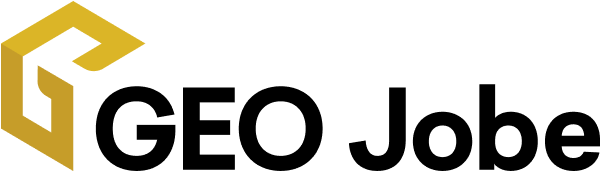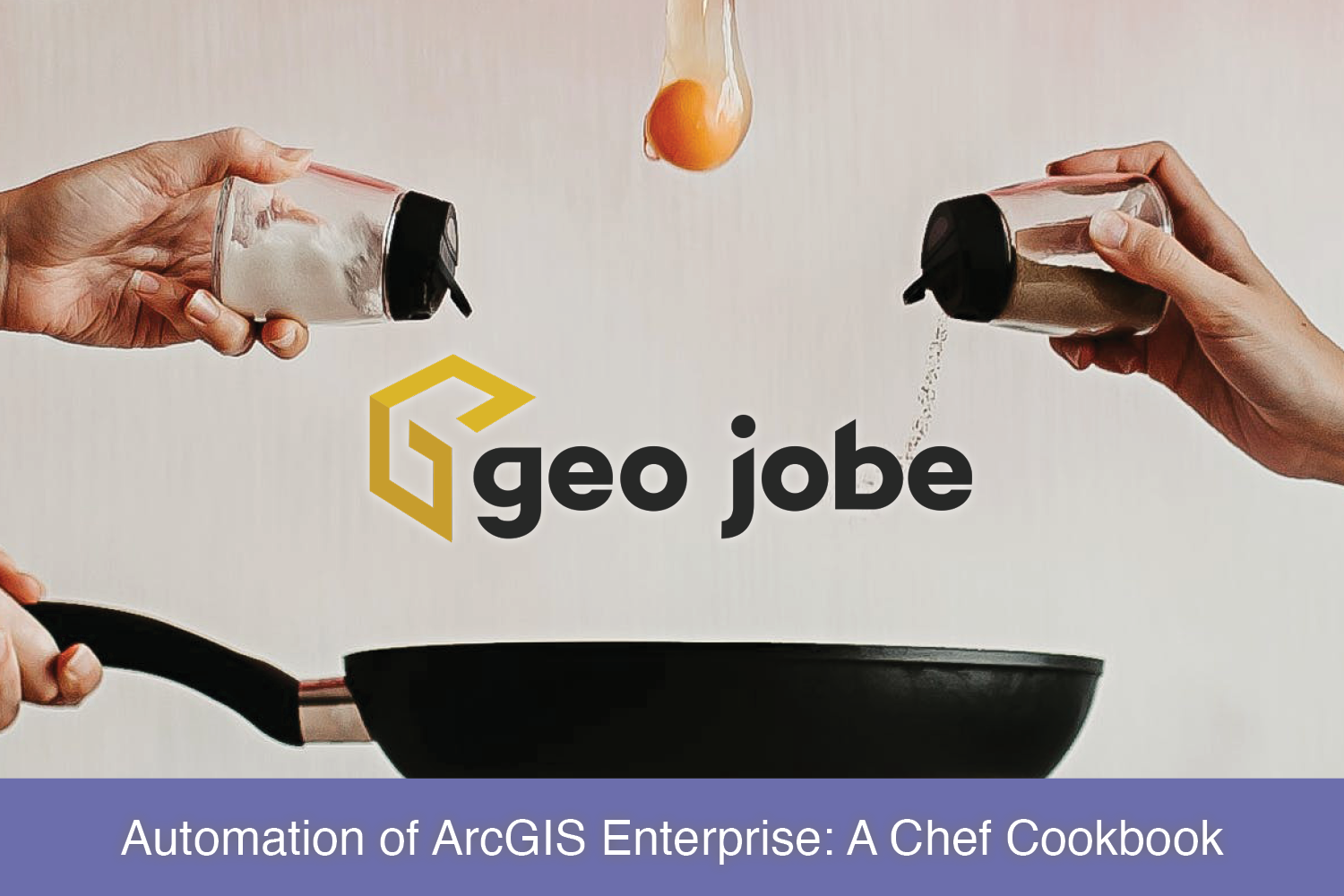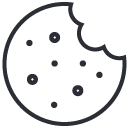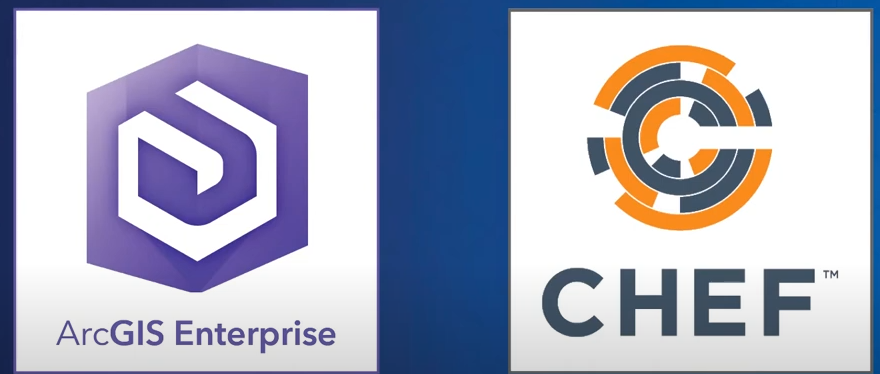
Chef is an IT automation framework that can automate installation and configuration of IT components/assets for ArcGIS Enterprise. Automation of ArcGIS configuration management operations, such as initial deployments, upgrades, and disaster recovery, improves operational excellence, security, and reliability of ArcGIS deployments.
Chef Cookbooks for ArcGIS is a collection of Chef cookbooks for configuration, deployment, and management of ArcGIS Enterprise, ArcGIS Pro, and ArcGIS Desktop.
Supported on Windows and Linux, Chef provides tools with configuration files. Chef components include Cookbooks, Attribute, and Chef-Server vs Client. The two main structures that you can use to automate ArcGIS Enterprise deployment are Chef Server and Chef Solo. This forgoes a Chef Server component and, instead, hosts all important resources on the target machine, along with the Chef Client.
Chef works by installing ready-to-use cookbooks, defining the configuration, and running Chef with the configuration file. In this article, I will be deploying a base ArcGIS Enterprise 11.1 by Chef.
Here are the steps required to get ArcGIS on Chef up and running:
- Consult the ArcGIS Enterprise 11.1 system requirements.
- Install the Chef or Cinc 16 Client.
- Download and extract ArcGIS Chef Cookbooks into Chef workspace directory. (Note: ArcGIS Chef cookbooks version 4.2.0. is recommended.)
- Copy ArcGIS Cookbooks to the server and unzip to c:\chef or cinc.
- Update the required attributes within the template JSON files.
- Run the Chef/Cinc client on the machine as admin/superuser using a JSON file specific to the machine roles (one machine can be used in multiple roles).
Before running the deployment, you will need the following:
- ArcGIS Online account (public or organizational) to download ArcGIS Enterprise setups
- ArcGIS Enterprise Authorization files
- A domain name for your website
- SSL certificate in PKCS12 (a.k.a pfx) format issued by CA
To begin, I will set up a base ArcGIS Enterprise deployment in AWS on Windows Server 2022. It will consist of Portal for ArcGIS, ArcGIS Server, ArcGIS Data Store, and two instances of ArcGIS Web Adaptor, each configured with a portal and hosting server.
Step 1. Install Cinc Client version 16 recommended for Chef Cookbooks for ArcGIS 4.2.0.
In Windows PowerShell, run the command below as an admin.

Step 2. Download Chef Cookbooks for ArcGIS.

Extract the contents of arcgis-4.2.0 cookbooks.zip archive to C:\cinc.
Extract using “tar” command

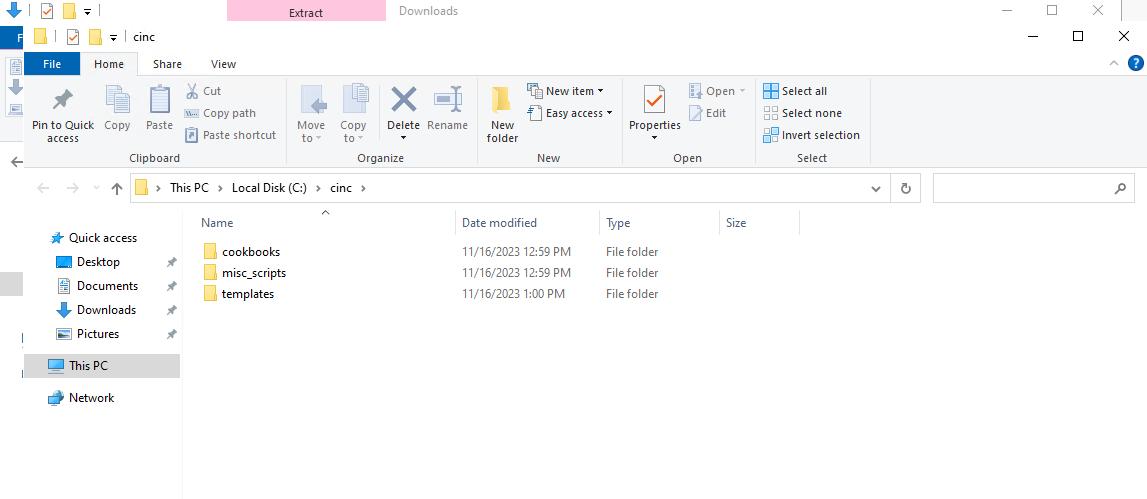
Step 3. Download ArcGIS Enterprise 11.1 Setups.
Copy file C:\cinc\templates\arcgis-enterprise-base\11.1\windows\arcgis-enterprise-files.json to C:\cinc

Edit the Arcgis-enterprise-files.json file in a text editor.
First, lets see what’s inside the JSON file.
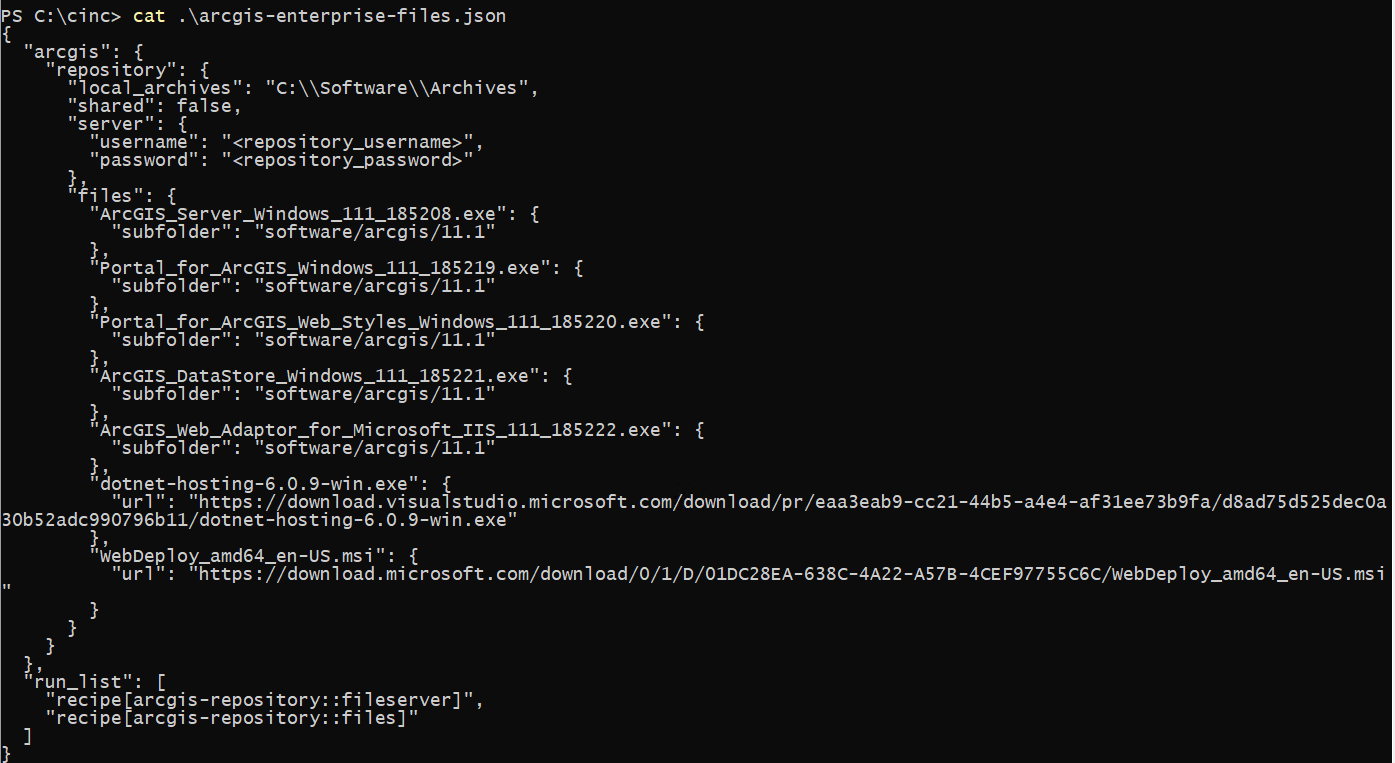
Edit using “vim” or “notepad.”
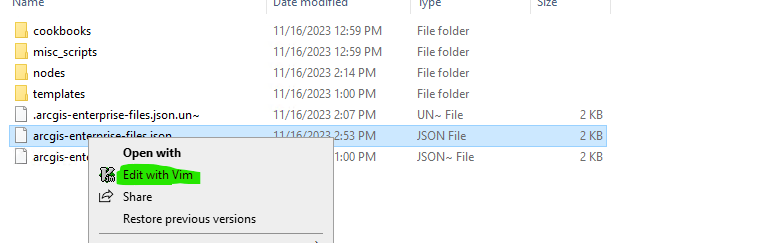
Add your username and password from AGOL.

Download the setup archives by running the following commands as an admin.
> cinc-client -z -j arcgis-enterprise-files.json
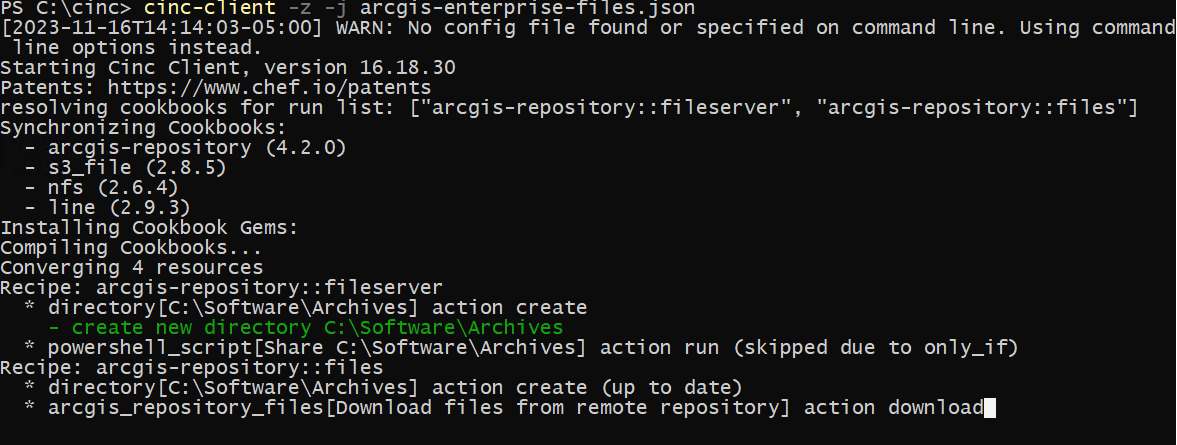
The setup archives are downloaded to C:\Software\Archives directory set by arcgis.repository.local_archives.

Create a directory C:\Software\AuthorizationFiles\11.1 and copy software authorization files for 11.1 ArcGIS Server and Portal to that directory.
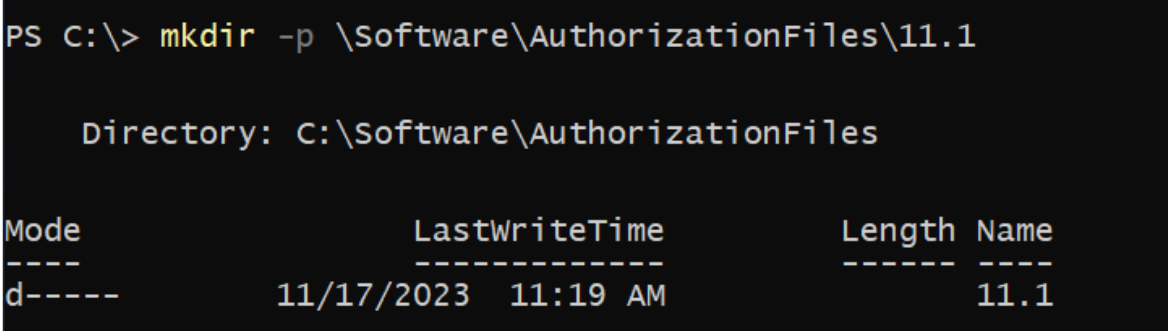


Create a directory C:\Software\Certificates and copy the SSL certificate to that directory.

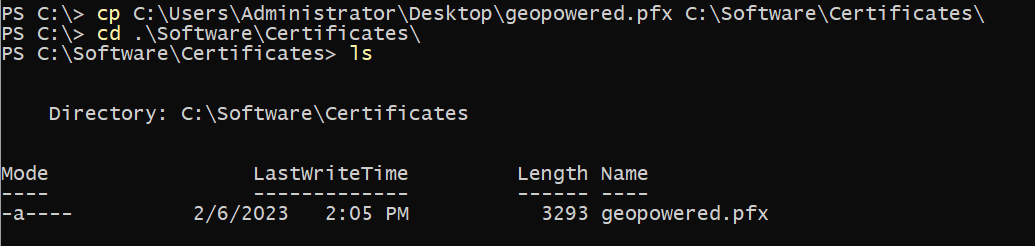
Step 4. Edit the JSON File for the Machine Role and Run Chef.
Change the current directory to C:\cinc. Copy the file path C:\cinc\templates\arcgis-enterprise-base\11.1\windows\arcgis-enterprise-primary.json and paste it to the directory C:\cinc.
Copy ArcGIS Enterprise Primary Json using “cp” command
Edit the arcgis-enterprise-primary.json file in a text editor.
(Note: The attribute values must be JSON-escaped.)
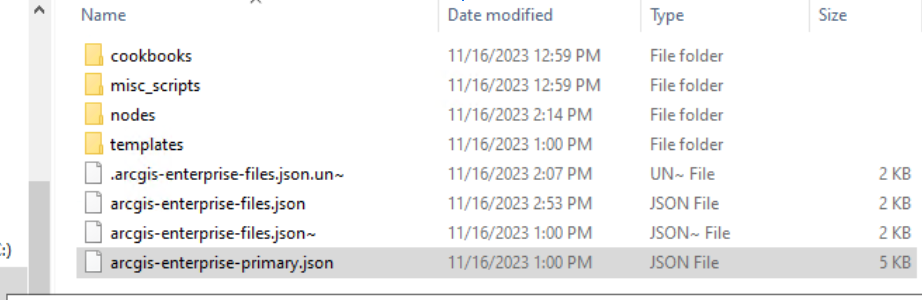
ArcGIS-Enteprise-Primary.Json file
To install base ArcGIS Enterprise on a single machine, edit arcgis-enterprise-primary.json and use it to run Cinc Client in local mode on the machine.
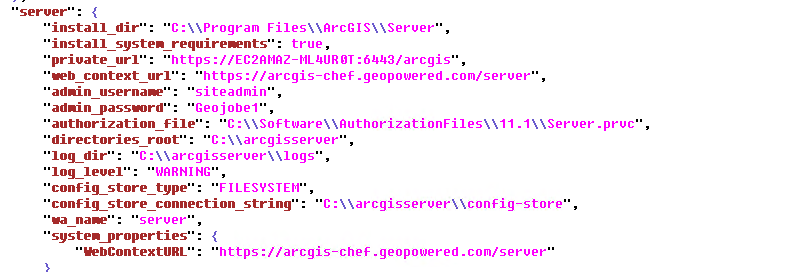

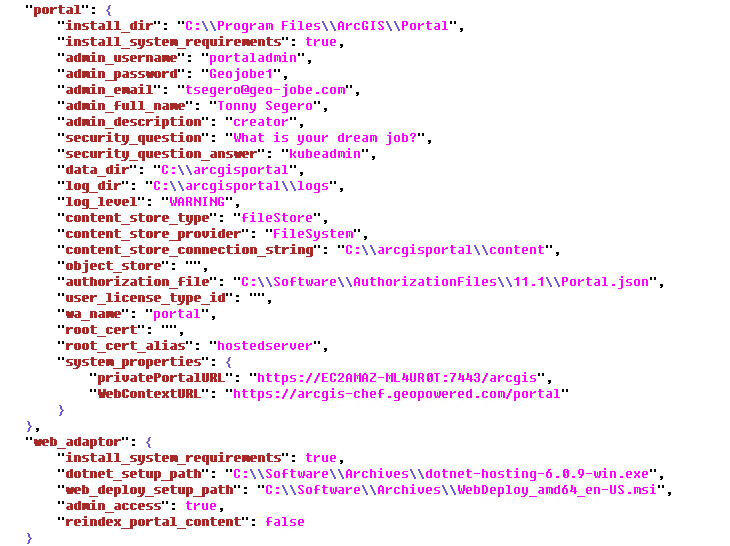
To deploy ArcGIS Enterprise by Chef after the edit, run the following command in Microsoft PowerShell as an administrator from the cinc folder:
> cinc-client -z -j arcgis-enterprise-primary.json

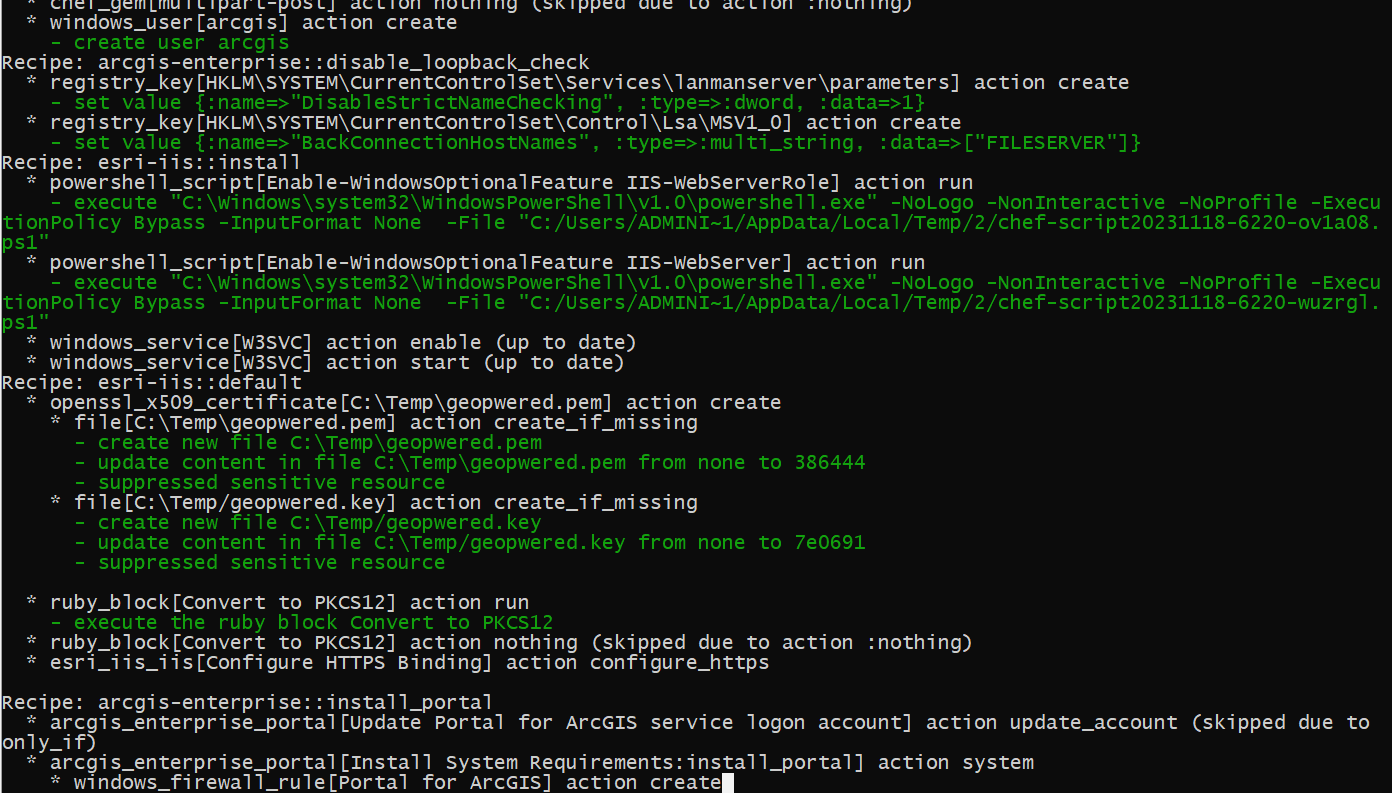
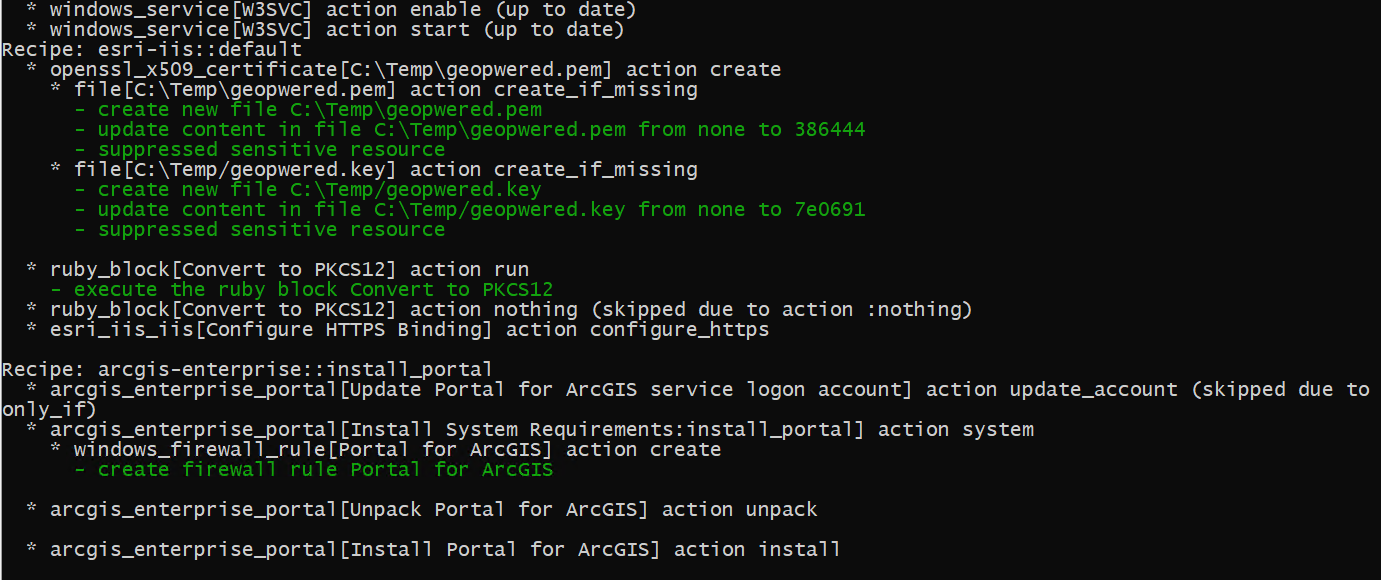
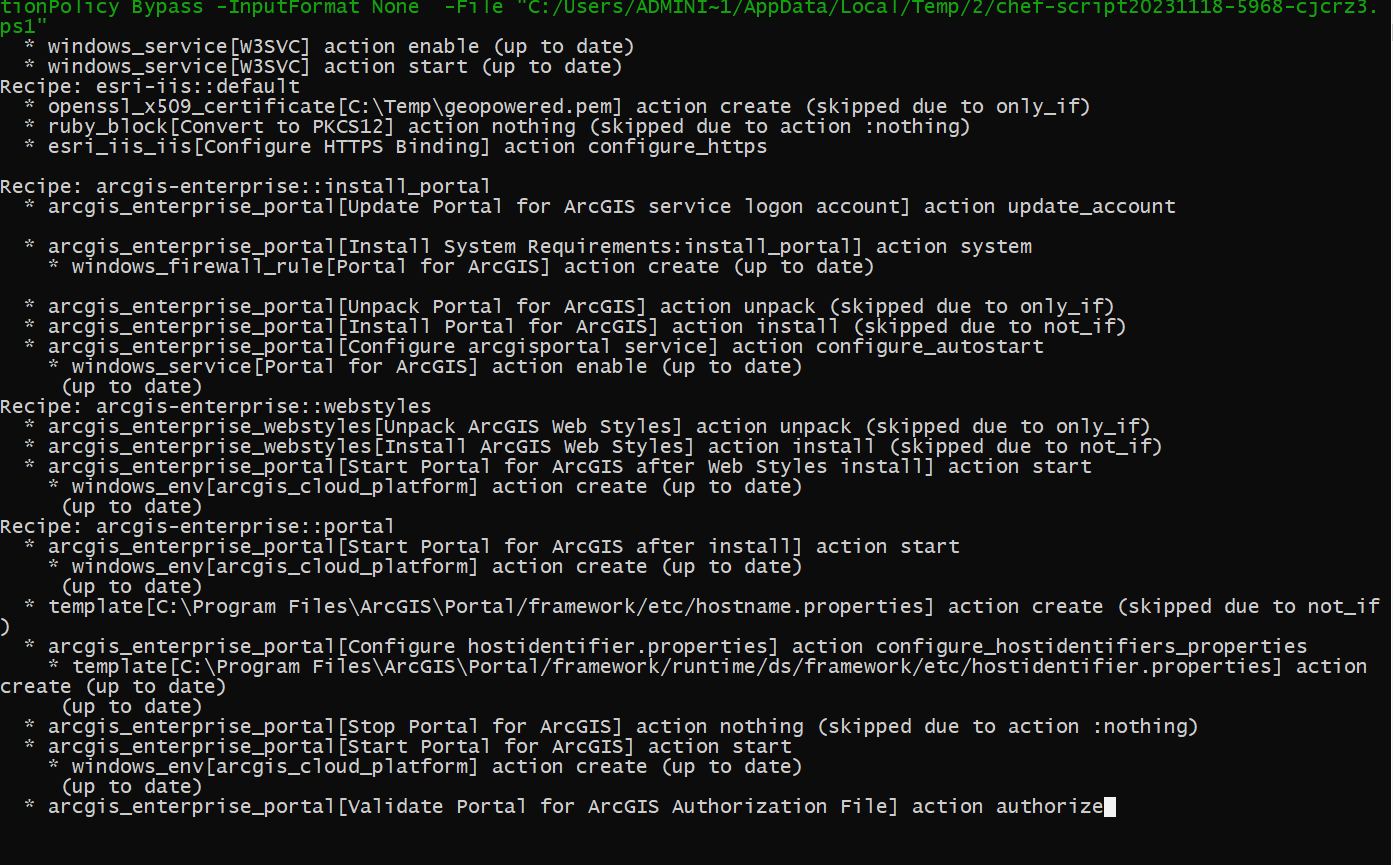

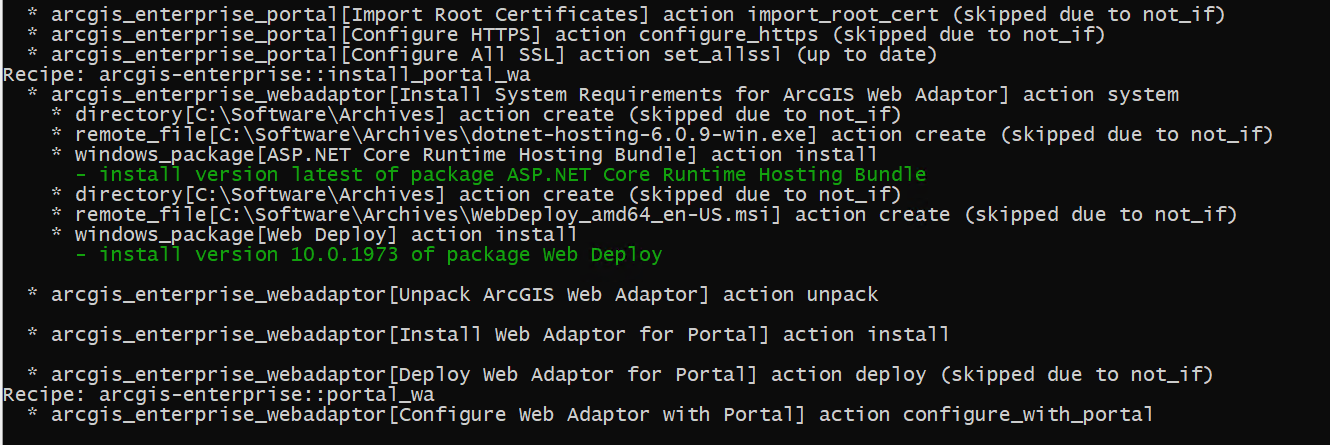

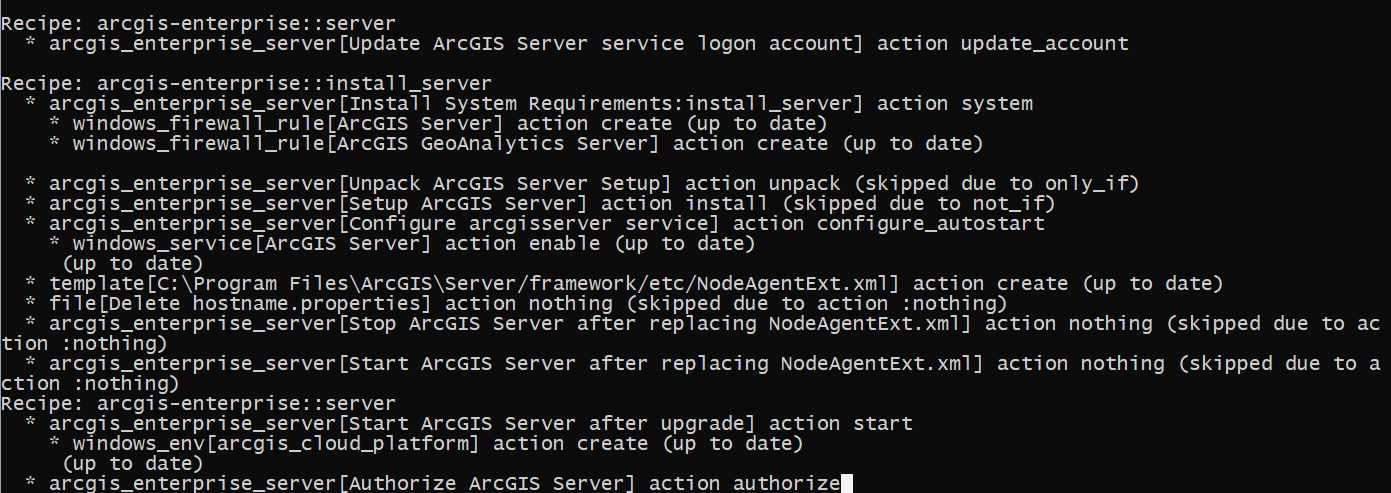

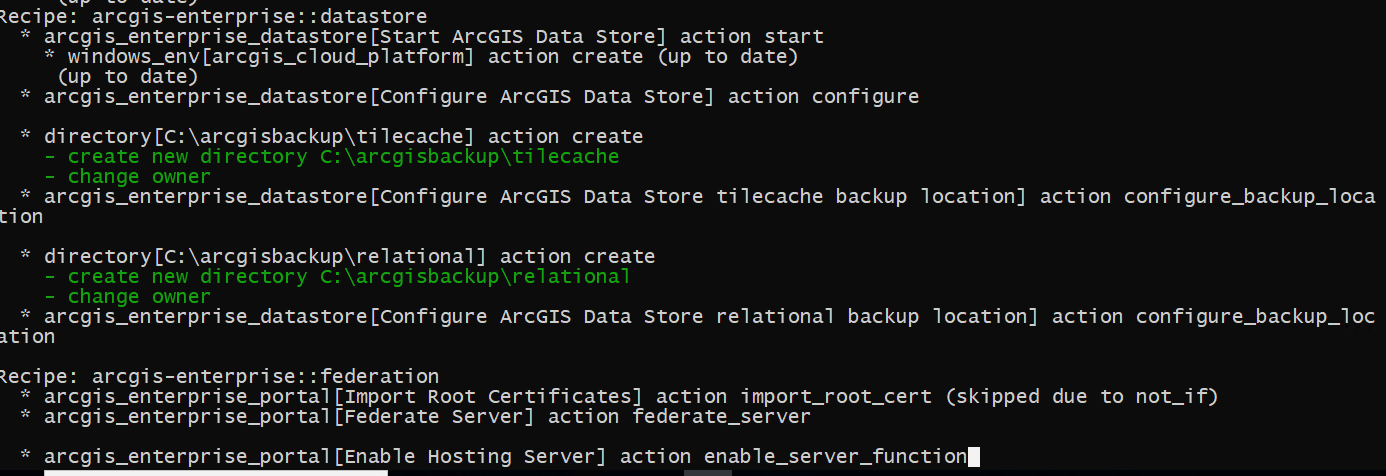

ArcGIS Enterprise 11.1 has been successfully deployed and federated by Chef.

ArcGIS Enterprise Deployment by Chef External URLs:
https://arcgis-chef.geopowered.com/portal/home/
https://arcgis-chef.geopowered.com/portal/portaladmin/
https://arcgis-chef.geopowered.com/server/manager
https://arcgis-chef.geopowered.com/server/admin
Our Services
Geo Jobe is here to help you deploy Chef safely and reliably on any public cloud provider! We offer self-managed and managed service cloud deployments. Please reach out to us today via connect@geo-jobe.com, so we can help you leverage Chef in your own environment!