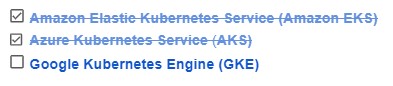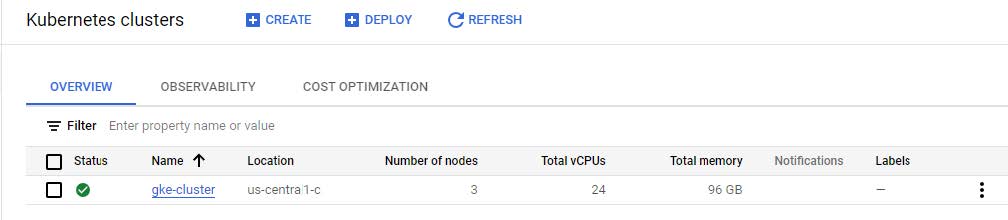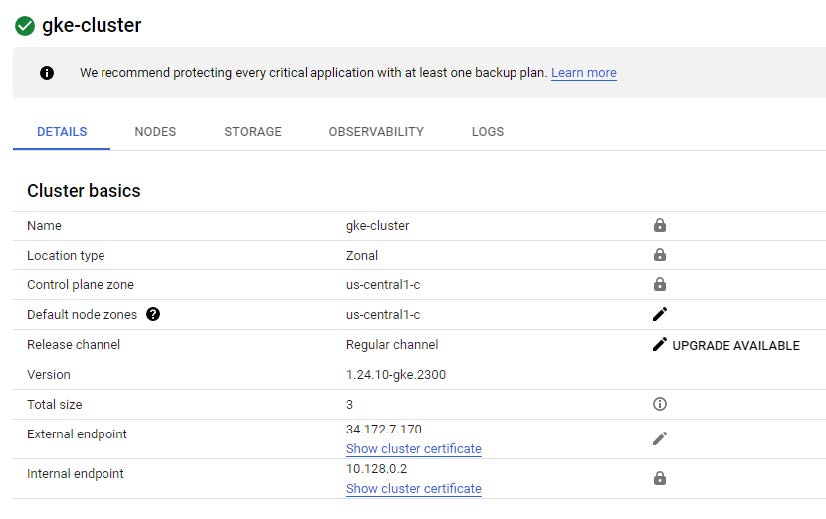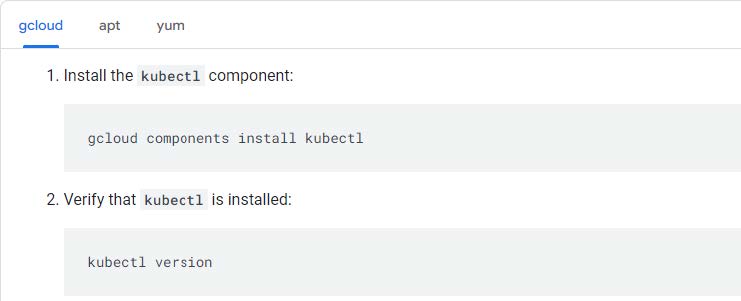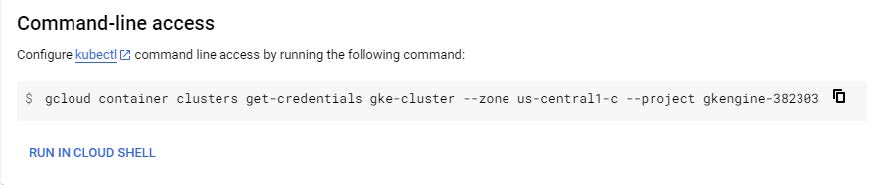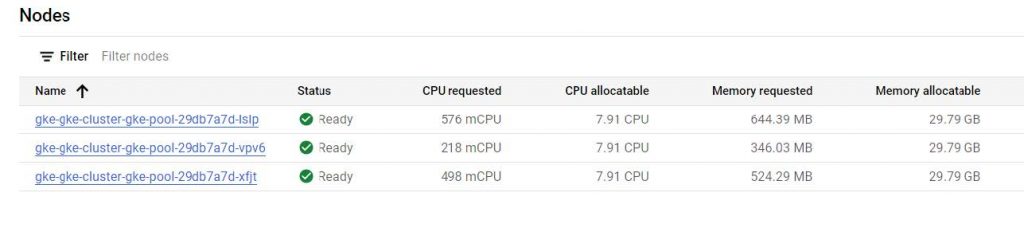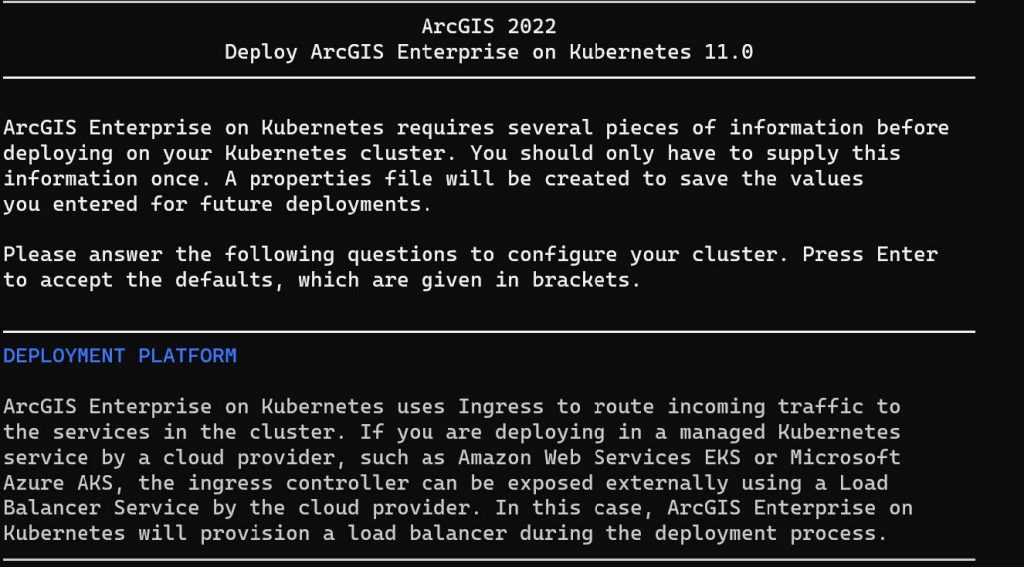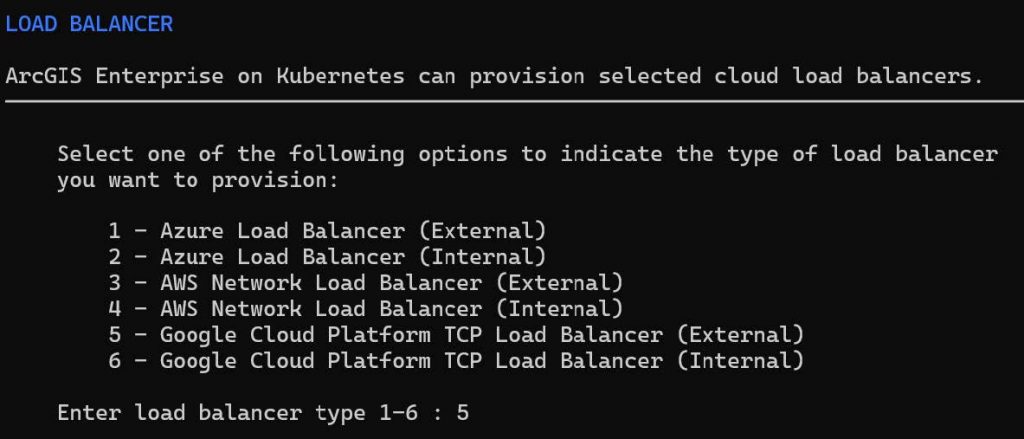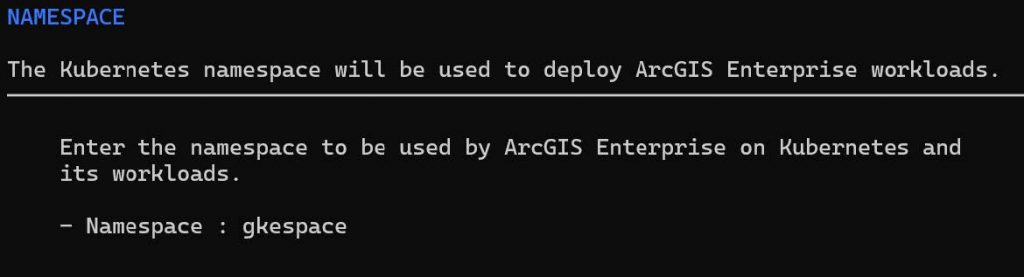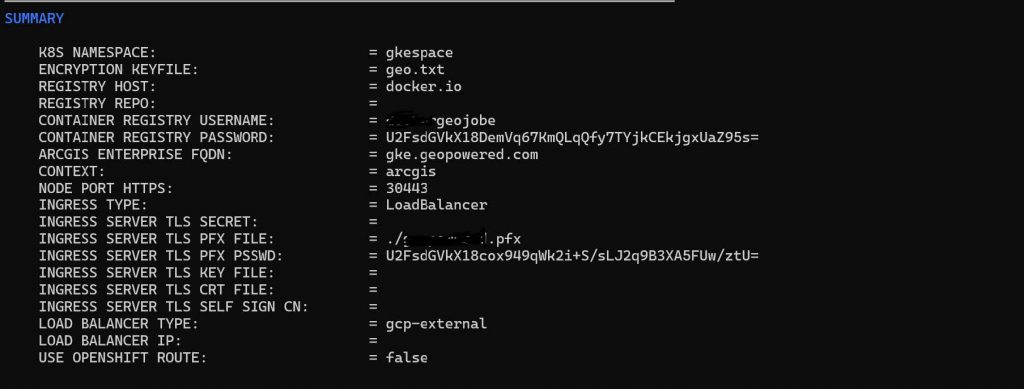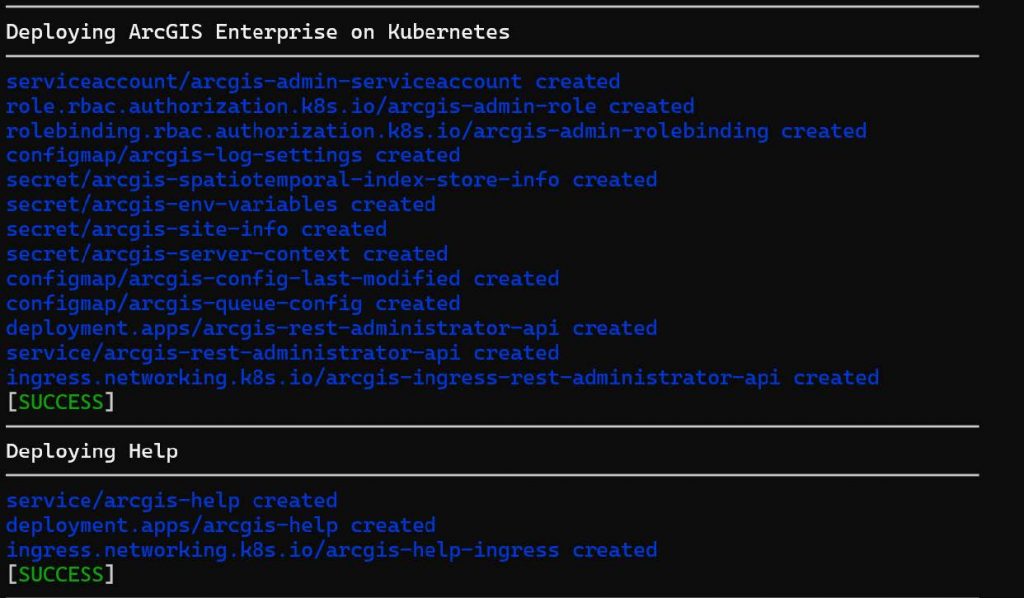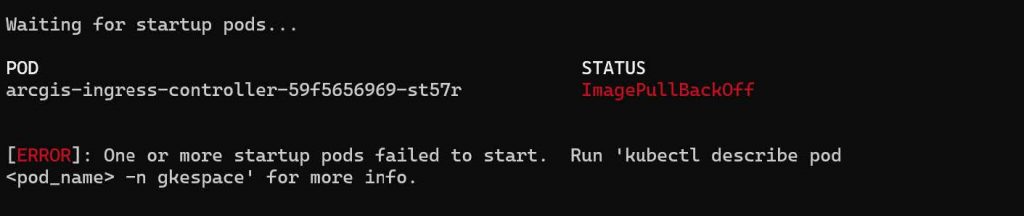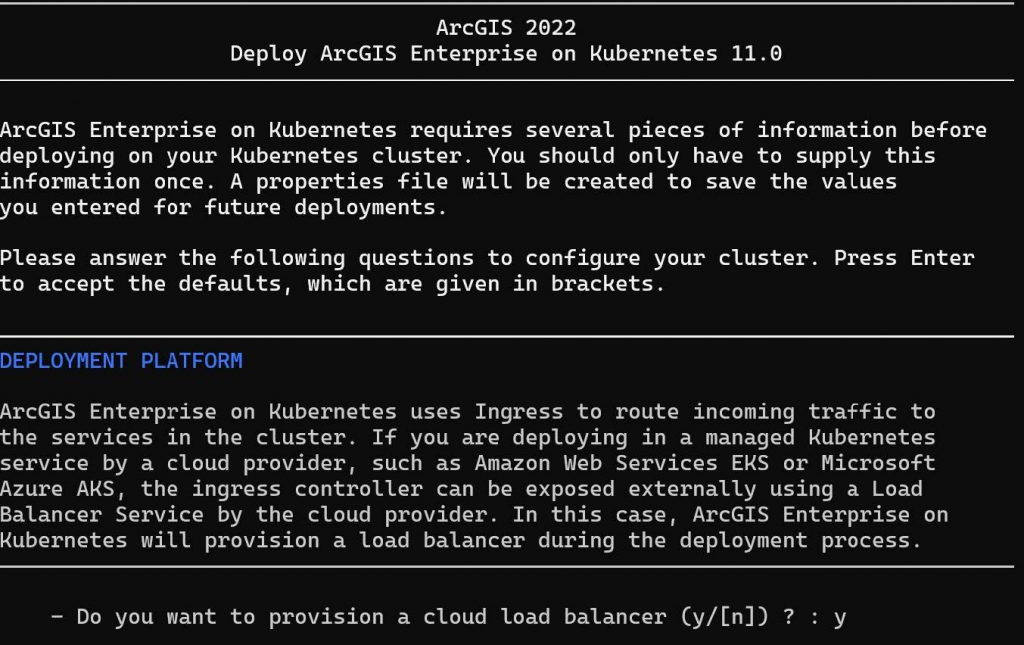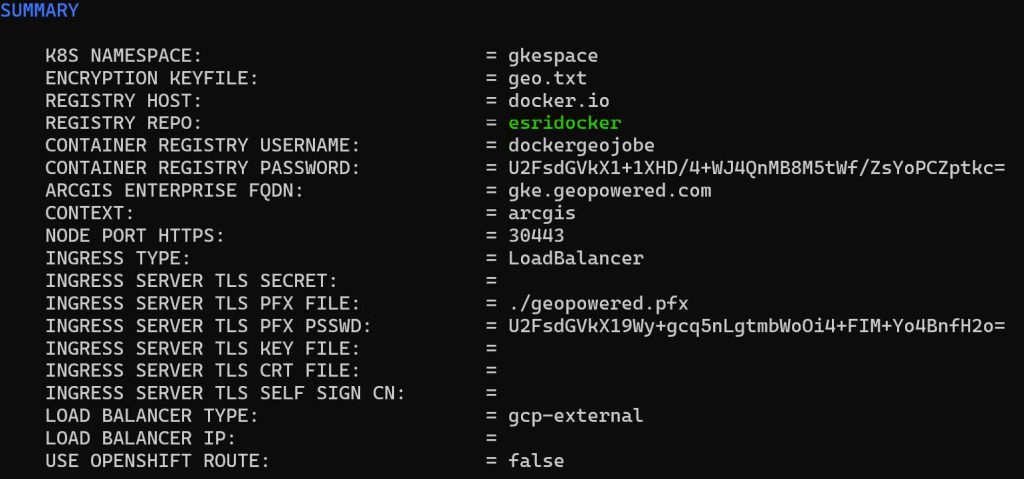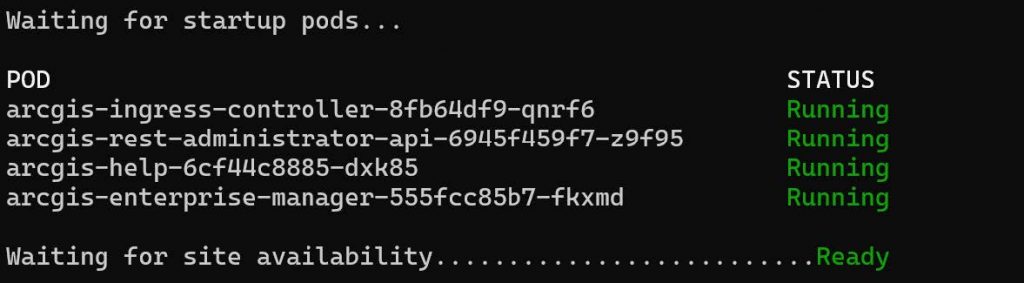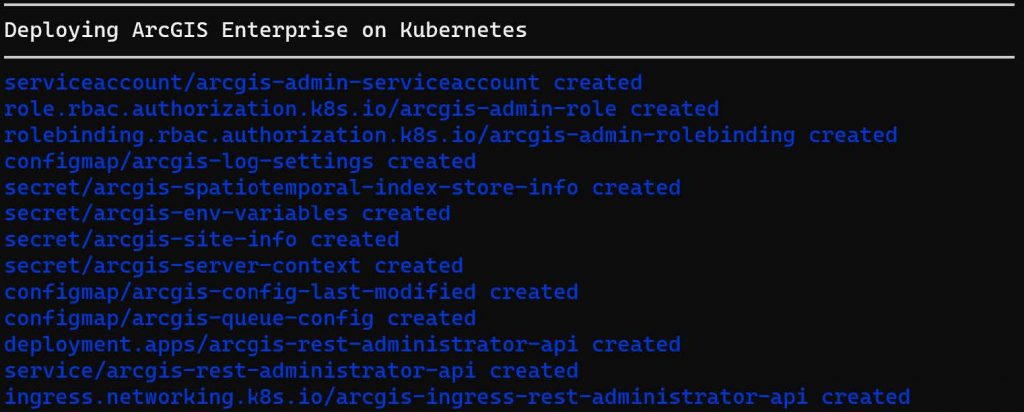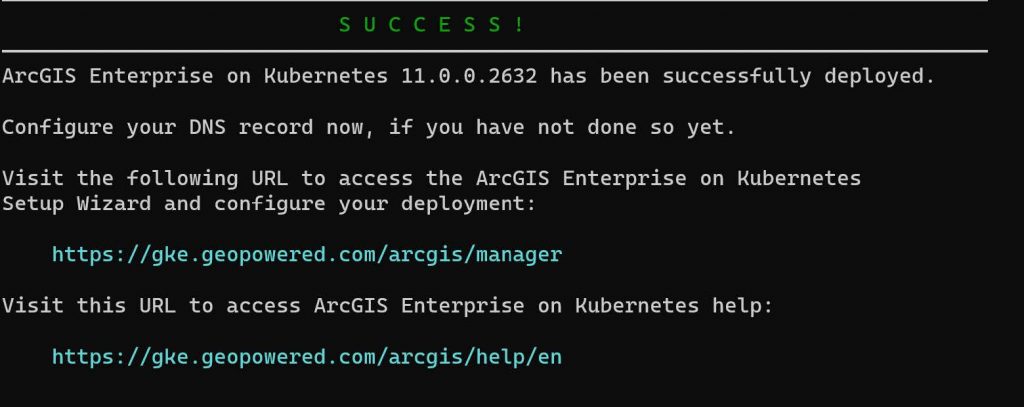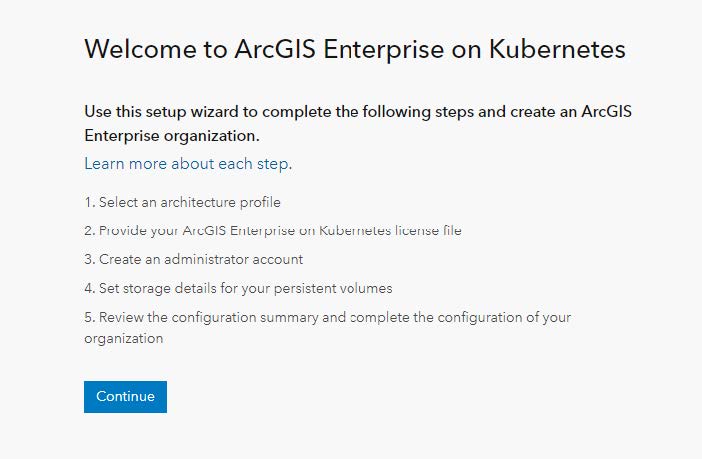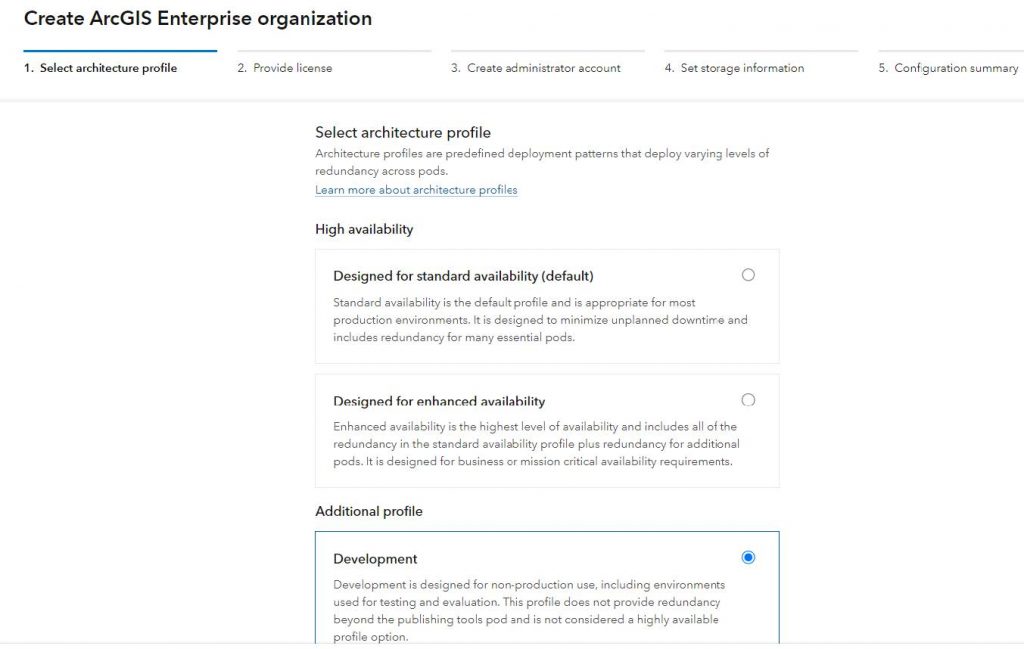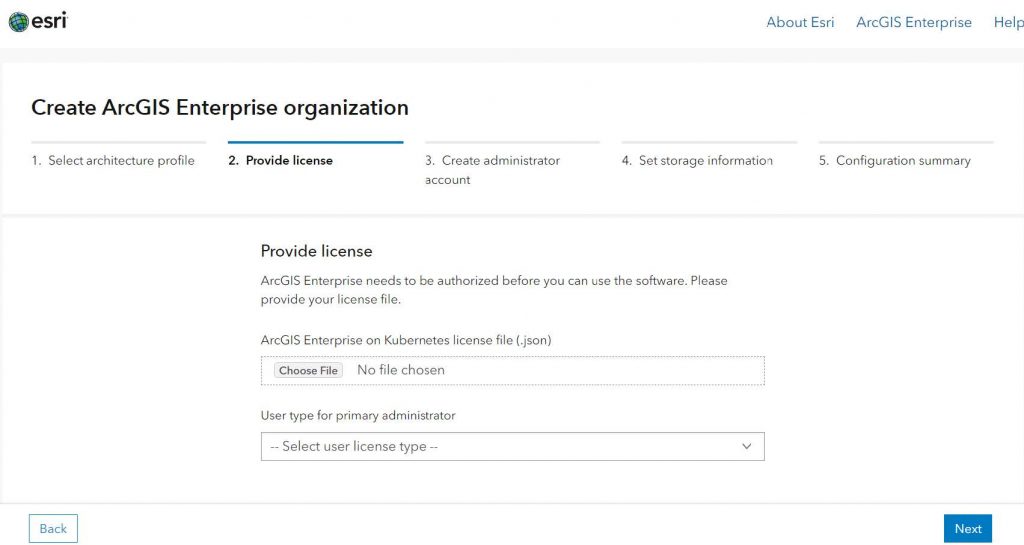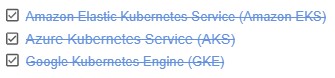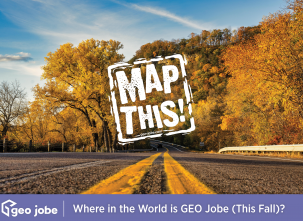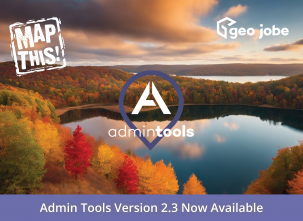Introduction
Welcome back to my Kubernetes comparison saga, part 3! Previously, I wrote an article called A Kubernetes Comparison part 2: Amazon AKS about Amazon Azure Kubernetes Services. Today we will be evaluating Google Kubernetes Engine (GKE).
Cloud Provider – GKE
GKE is a Kubernetes service managed by Google. It provides a managed environment for deploying, managing, and scaling containerized applications using Google infrastructure. A GKE environment consists of several machines grouped together to form a cluster. Kubernetes provides the mechanism through which you interact with your cluster.
The Pursuit for Containers
ArcGIS Enterprise on Kubernetes uses containers as a deployment option provided by Esri. It leverages Kubernetes, an open-source orchestration platform, to manage and scale the deployment of ArcGIS Enterprise components.
Cloud Provider – GKE
In this series of articles for deployment of ArcGIS Enterprise on Kubernetes, I will create a cluster and deploy ArcGIS Enterprise on Google Kubernetes Engine. We are on Part 3! Azure Kubernetes Services was done in Part 2, article link here.
Creating a Kubernetes Zonal Cluster using the Console
Before you start, make sure you have performed the following tasks:
- Enable the Google Kubernetes Engine API.
- If you want to use the Google Cloud CLI for this task, first install and then initialize the gcloud Command Line Interface (CLI).
- If you are creating a multi-zonal cluster, ensure you have adequate quotas.
- Ensure you have the correct permission to create clusters. At a minimum, you should be a Kubernetes Engine Cluster Admin.
Connect to the Cluster
To connect to a gke-cluster, install kubectl using the Google Cloud CLI or
package manager “apt” or “yum”.
Check if Deployed Nodes are running in CLI.
Create a namespace and provision storageclass.

Nodes ready for Kubernetes deployment.
Run the script: $ ./deploy.sh

Common deployment error
Omission of “esridocker” as docker repo will cause an “ImagePullBackOff” error. Run ‘kubectl describe pod <pod-name> -n <namespace>
Solution
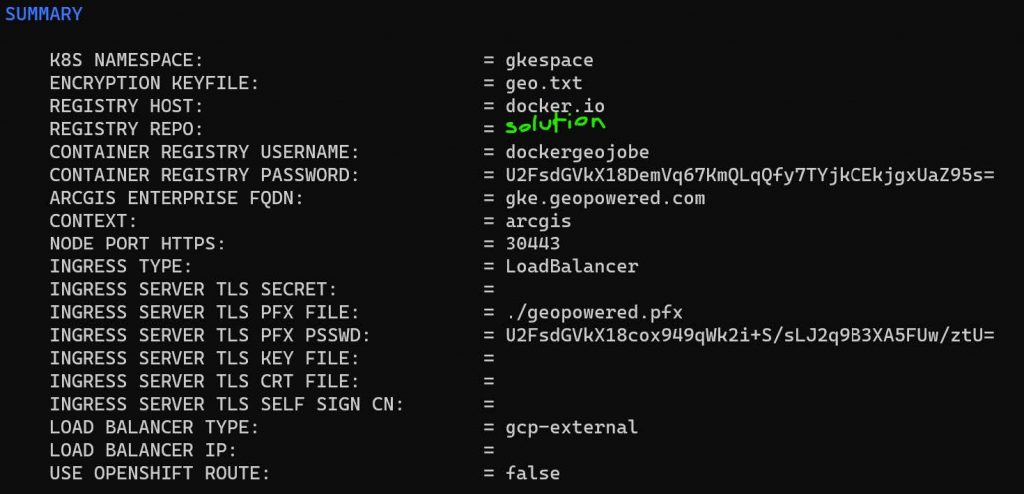
Undeploy ArcGIS Enterprise on Kubernetes to fix issue.
Redeploy ArcGIS Enterprise on Kubernetes.
Cause of the first error was fixed.
ArcGIS Enterprise has successfully deployed on Kubernetes!
We will transition from our deployment phase to Enterprise
Configuration.
After submitting your license, use the wizard to create an Admin account and set storage for the new ArcGIS Enterprise Organization.
That’s a wrap!
Now you know how to create a Kubernetes cluster in Google Cloud and deploy ArcGIS Enterprise Kubernetes in Google Kubernetes Engine!
This was the last of three parts on my deploying ArcGIS Enterprise on Kubernetes on major cloud providers series.
Ready to Accelerate Your Digital Transformation/ArcGIS Enterprise Architecture?
Now, it’s your turn to try ArcGIS Enterprise on Kubernetes. GEO Jobe is here to help you deploy Kubernetes safely and reliably for your organization on any of the public cloud providers including AWS, Azure, and Google. We offer self-managed and managed service cloud deployment! Reach out to our team today via connect@geo-job.com for a free-hour consultation!
Want to read more of our articles? Check out these that may interest you!
- Effortlessly Deploy ArcGIS Enterprise on Ubuntu: A Complete Walkthrough
- A Kubernetes Comparison part 1: Amazon EKS
- A Kubernetes Comparison Part 2: Azure Kubernetes Service (AKS)
- Computer Vision and Convolutional Neural Networks in ArcGIS
- How to Add the Geoevent Server Extension for ArcGIS Monitor
- Overcoming challenges when migrating from ArcGIS Online to ArcGIS Enterprise